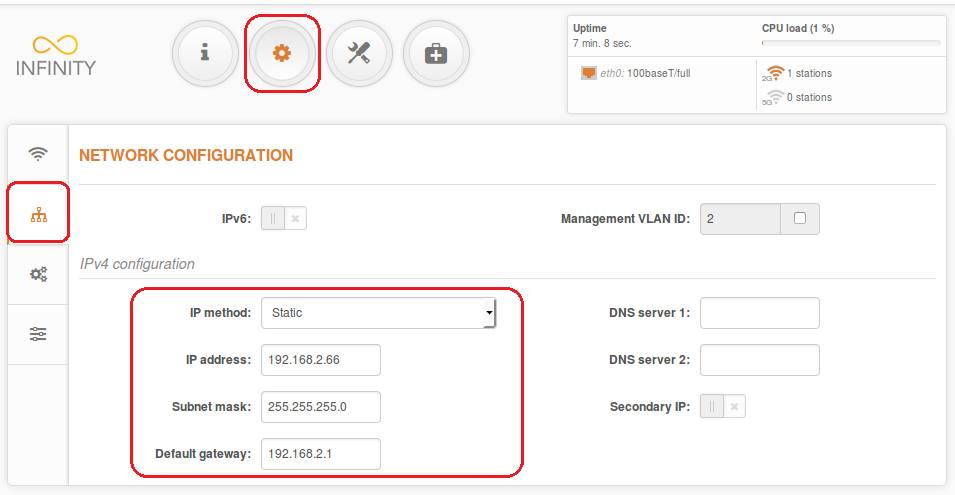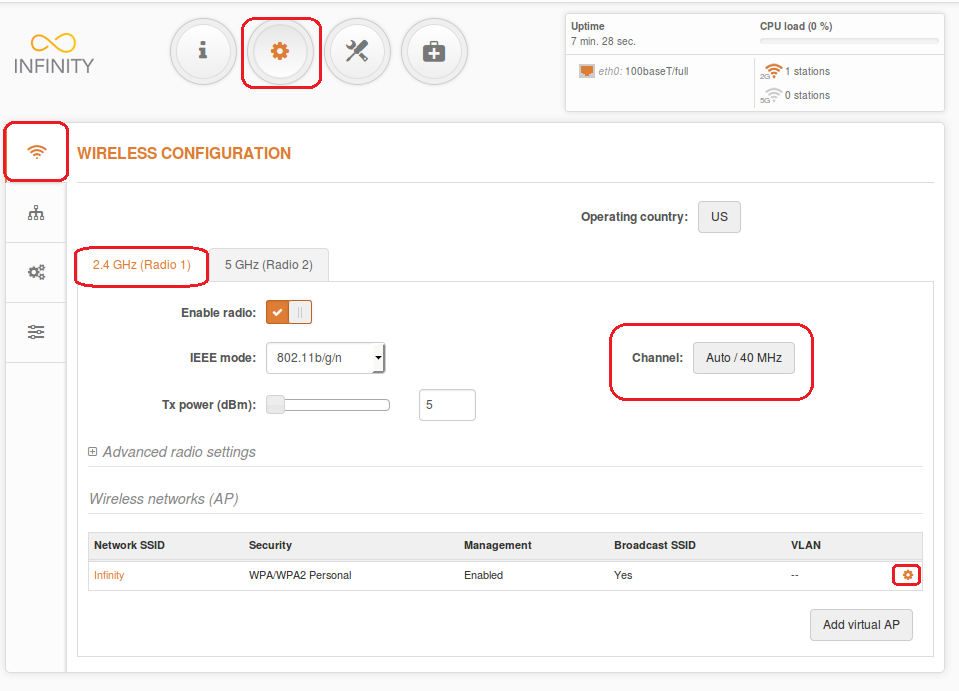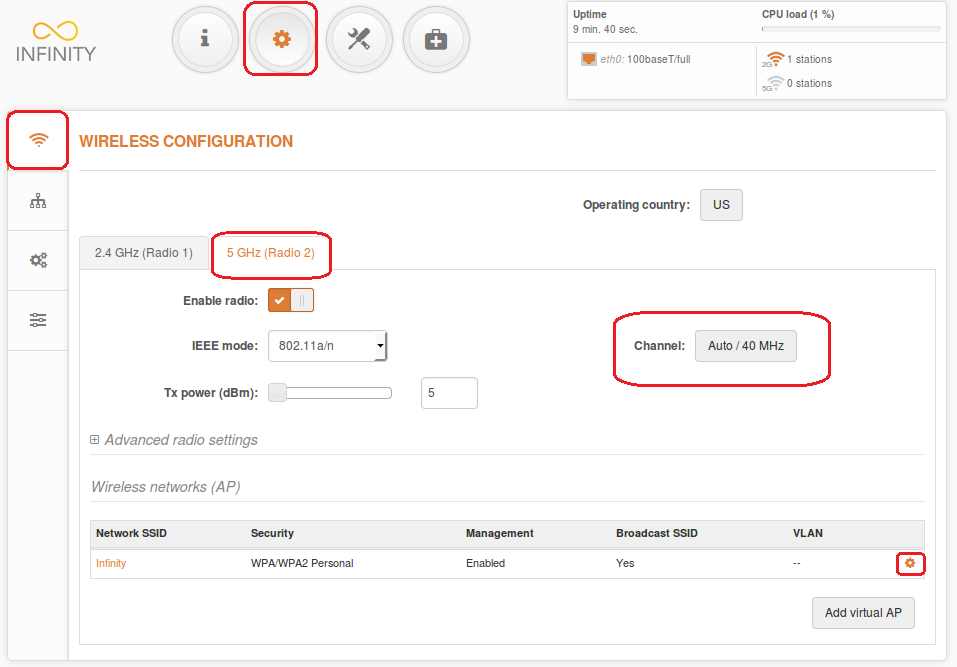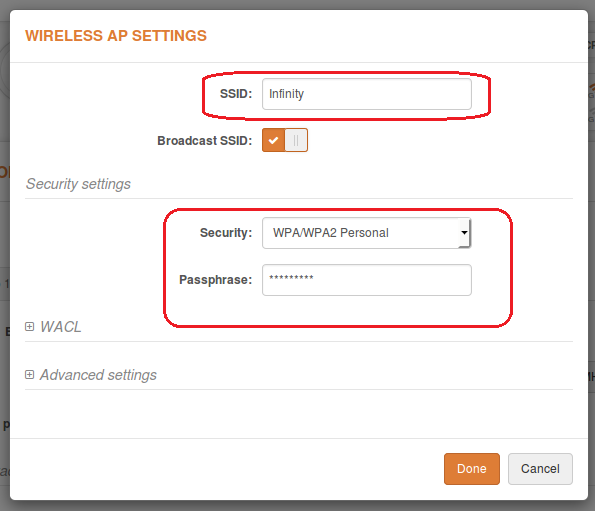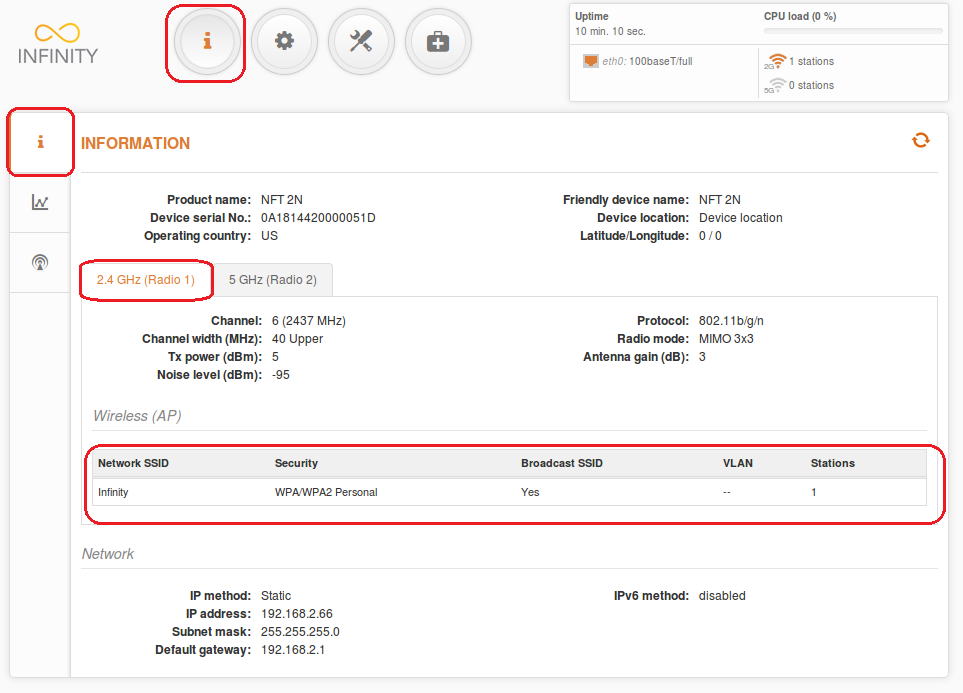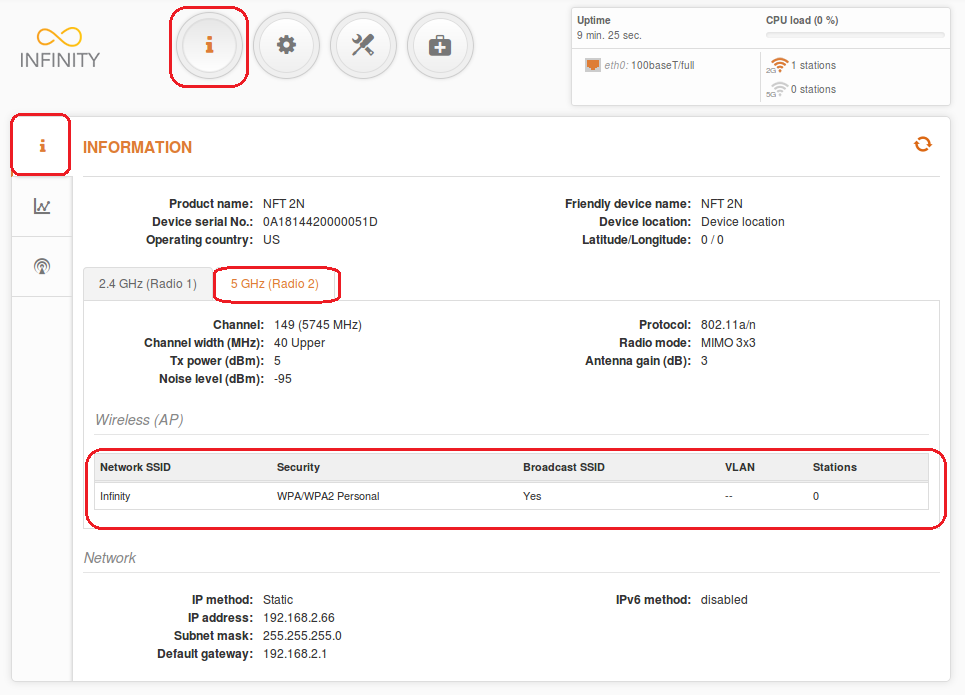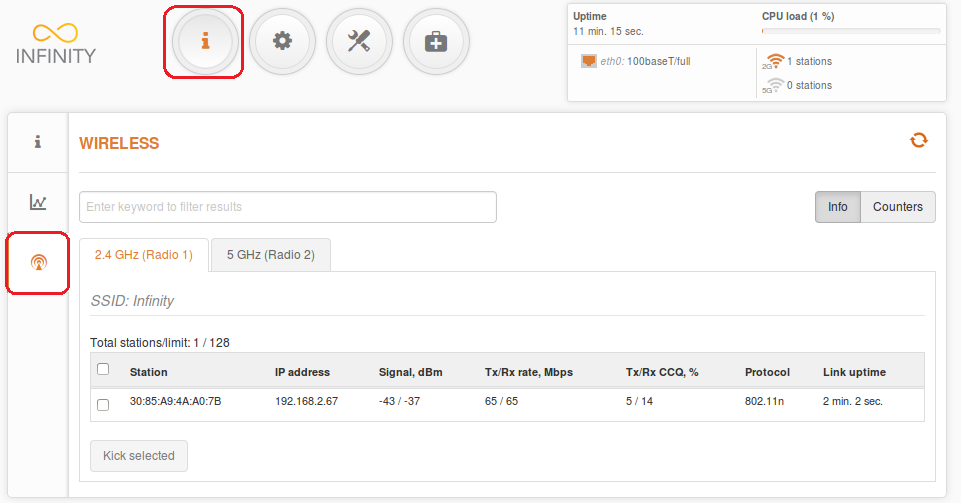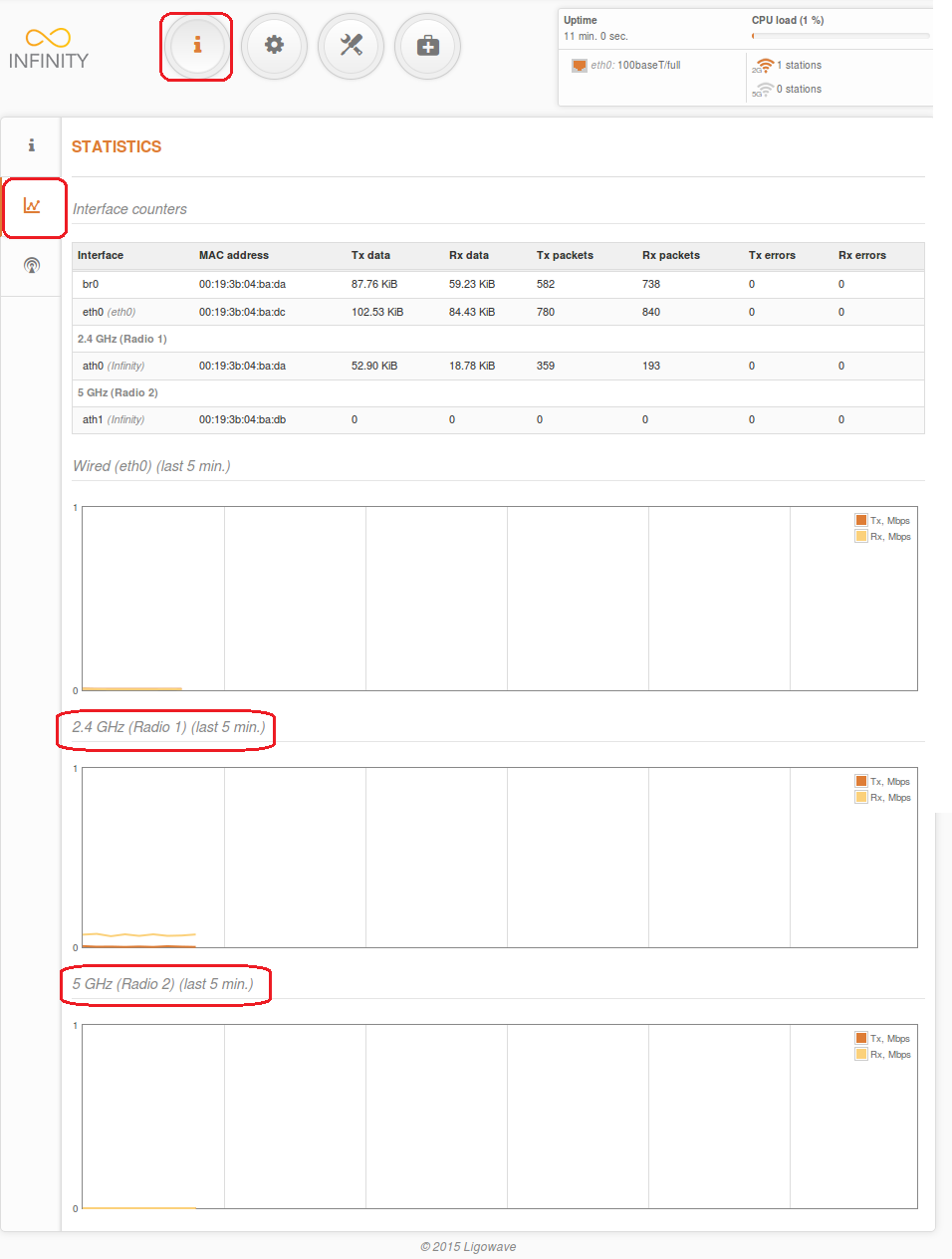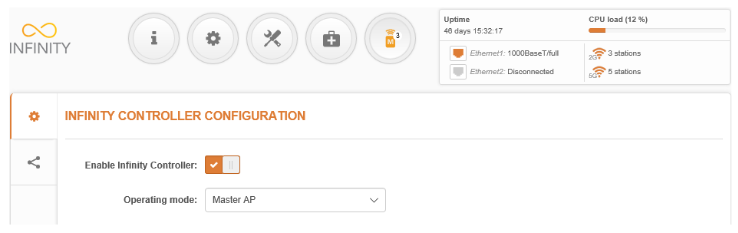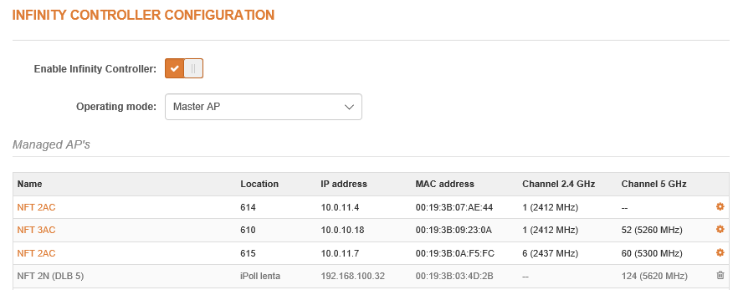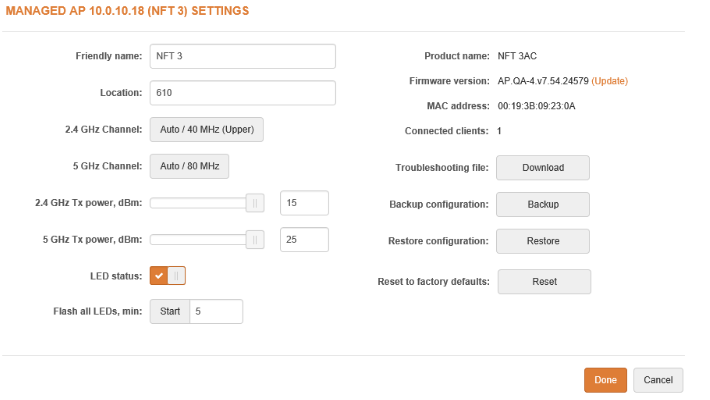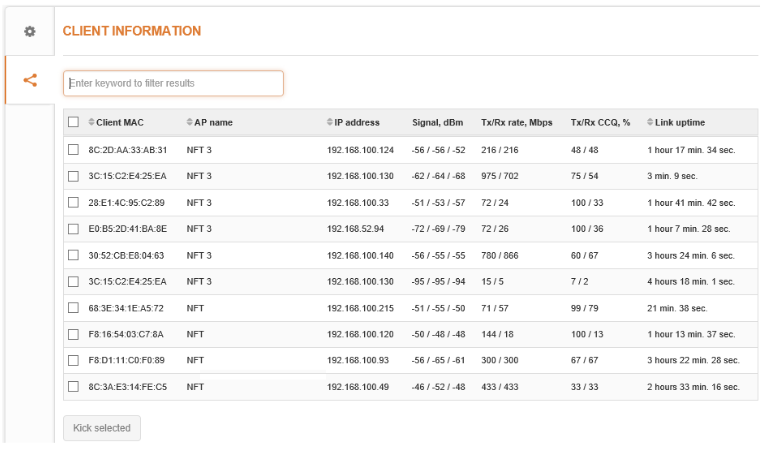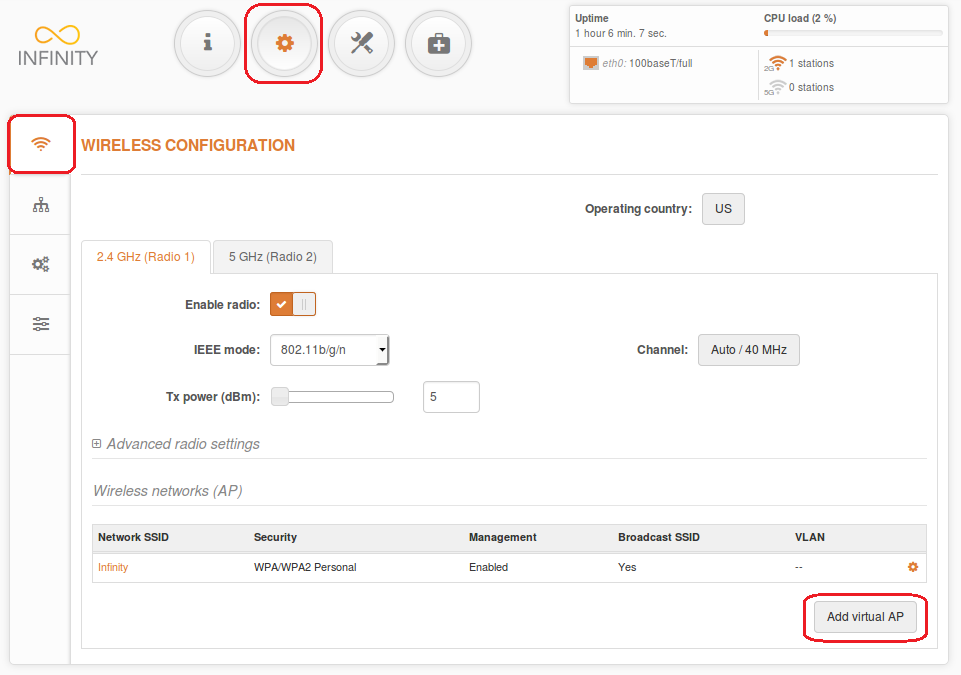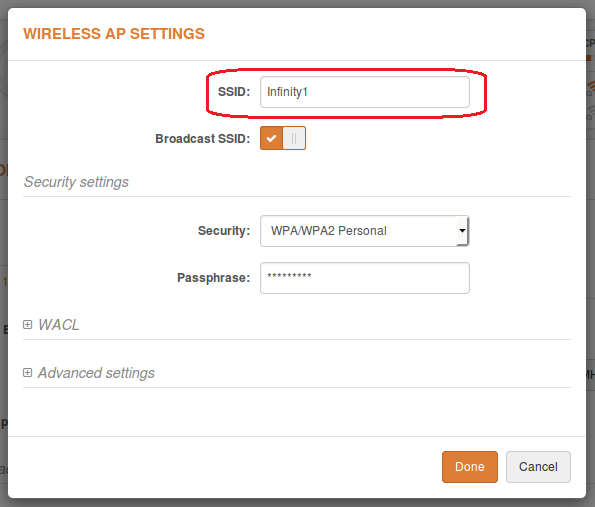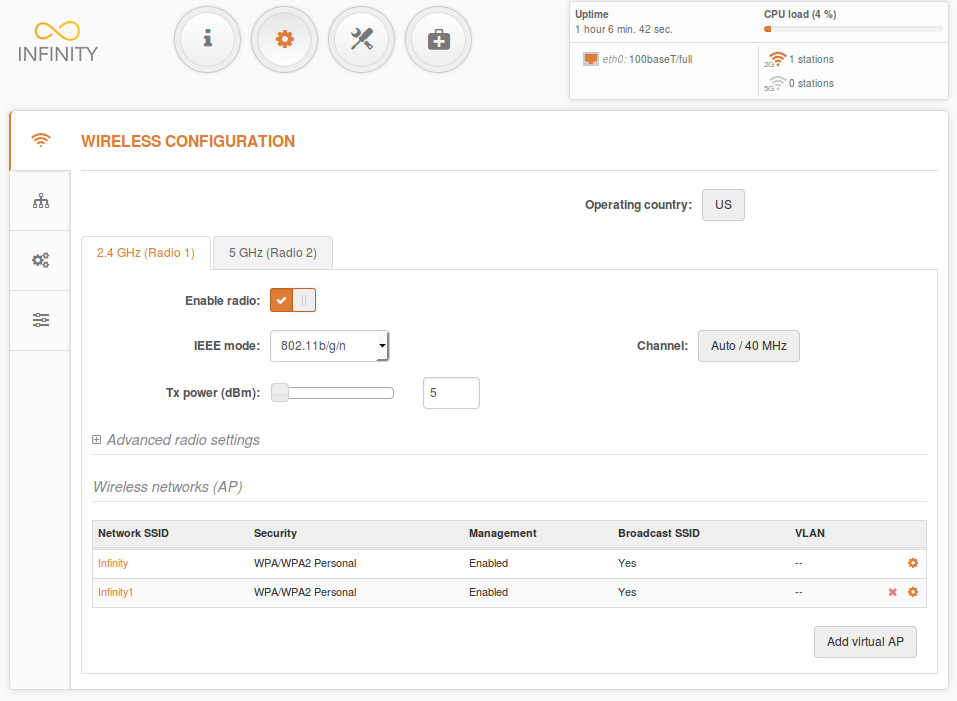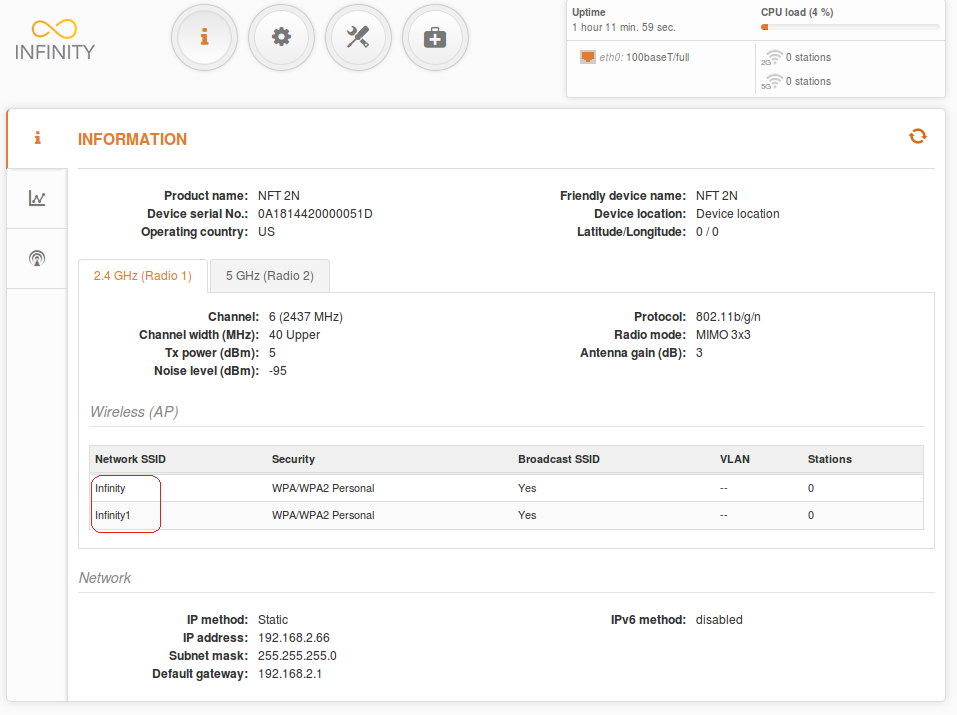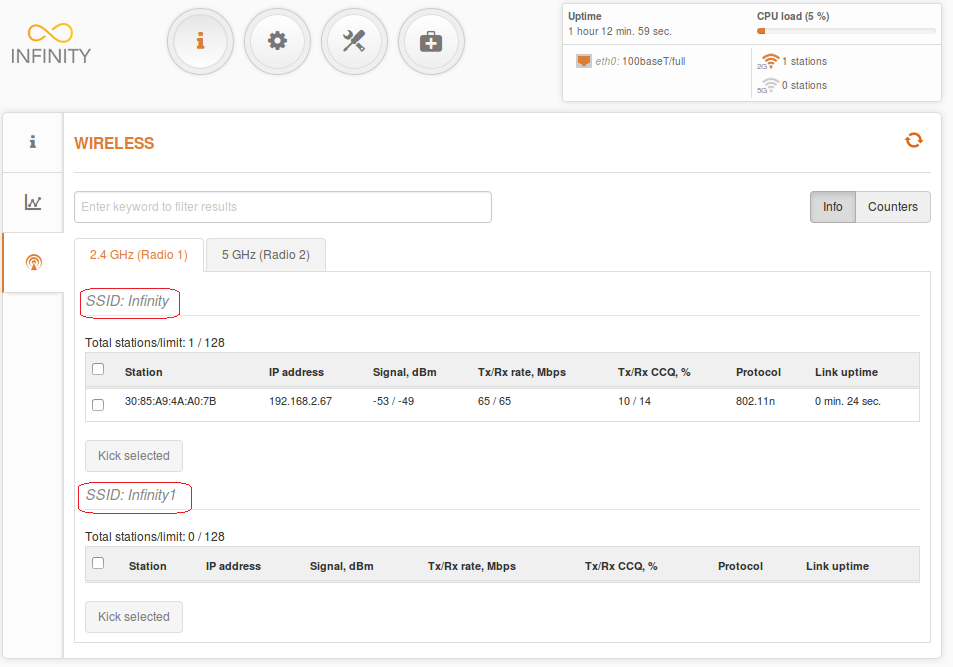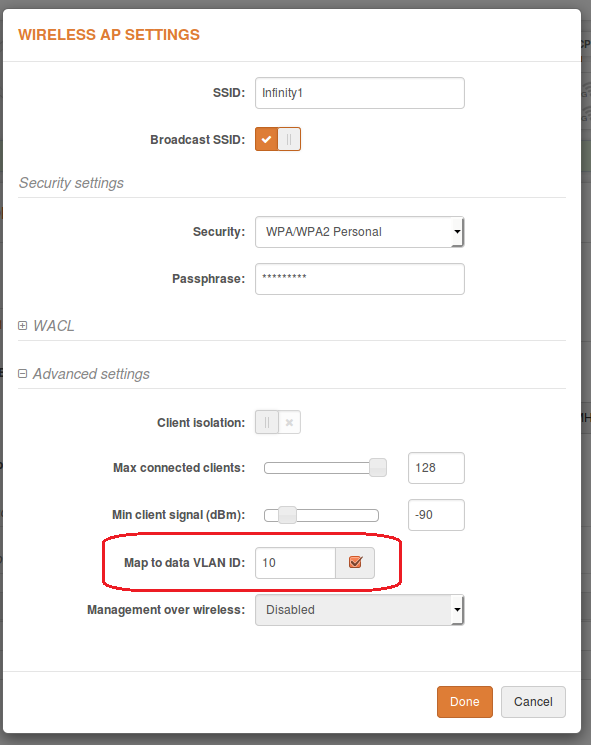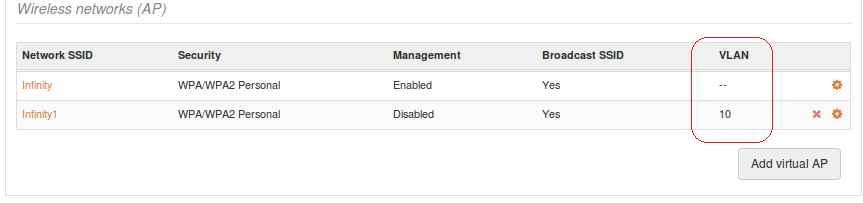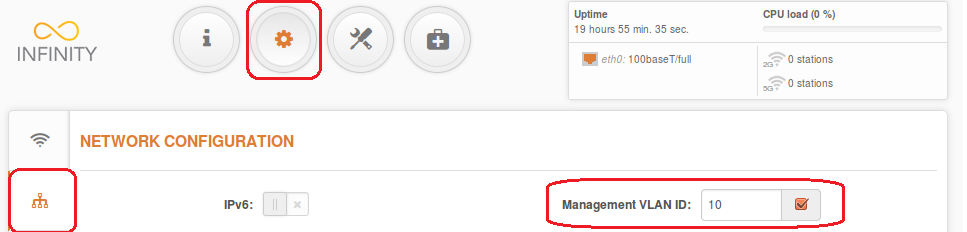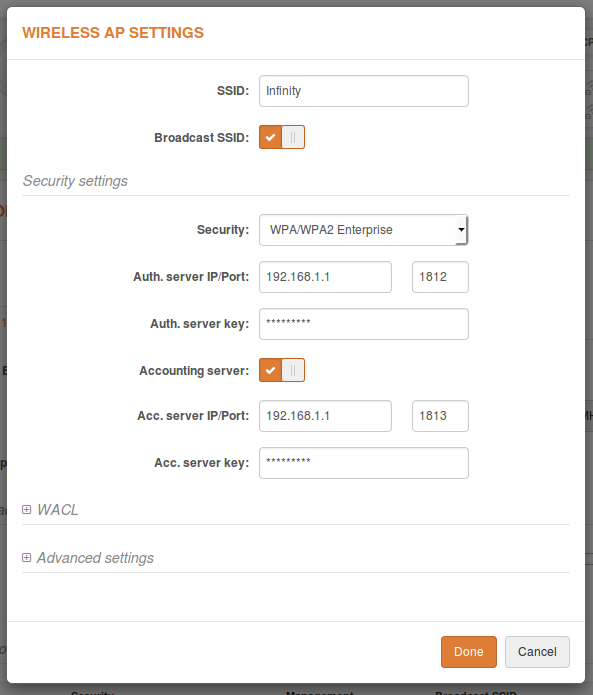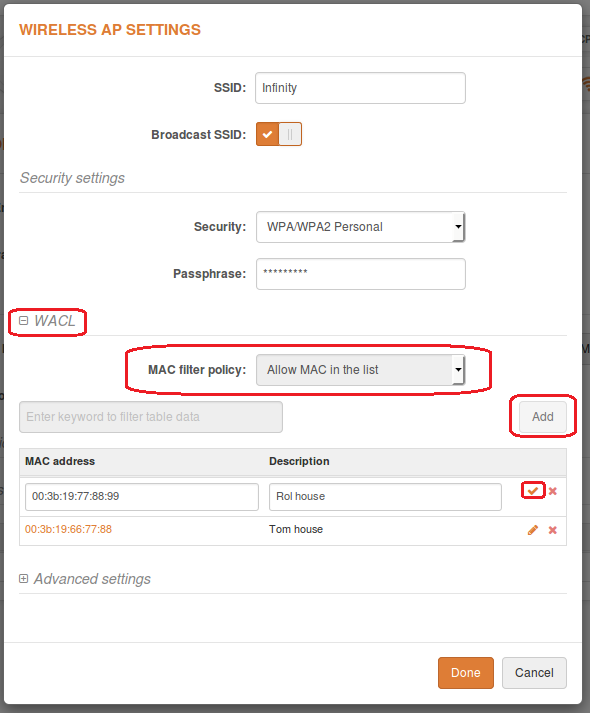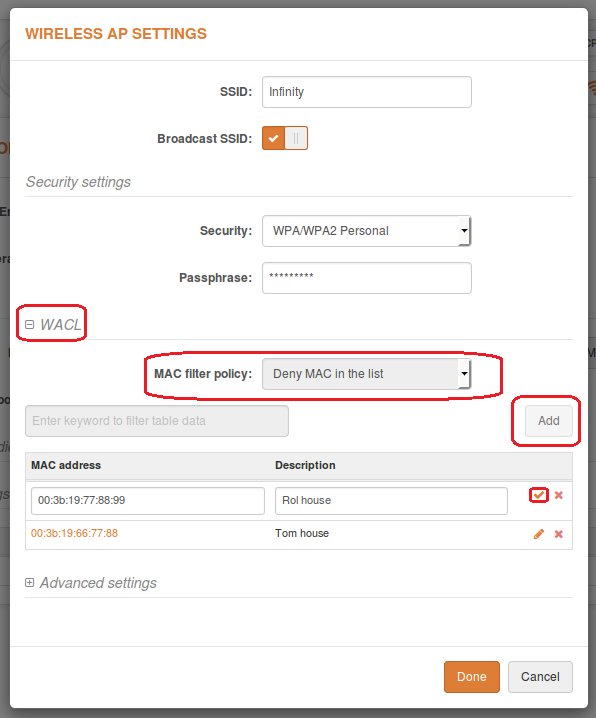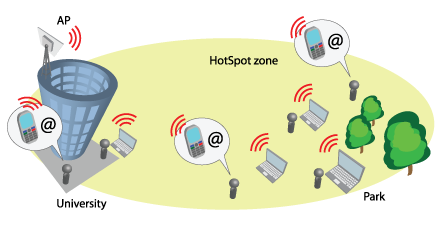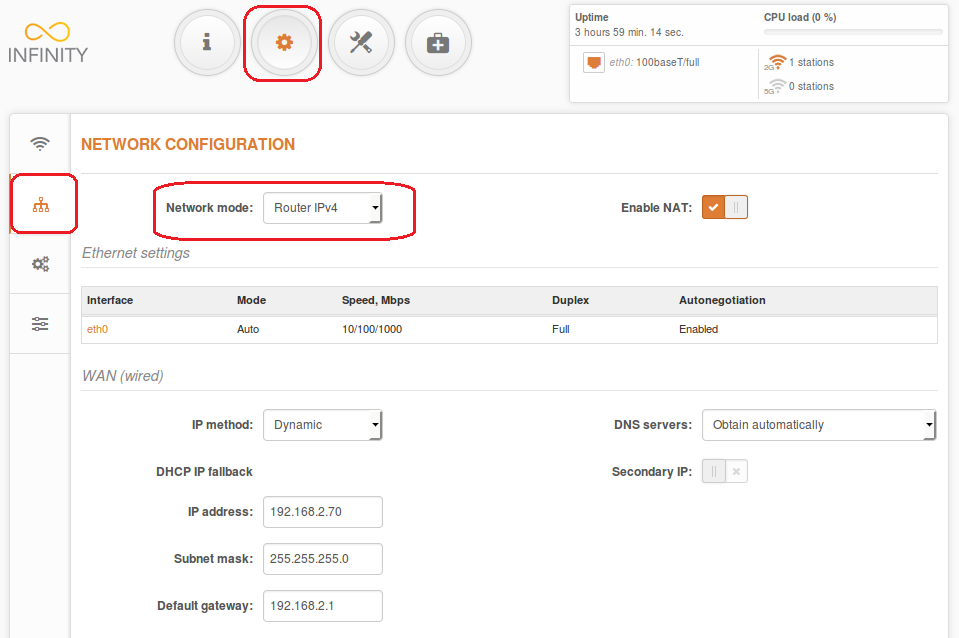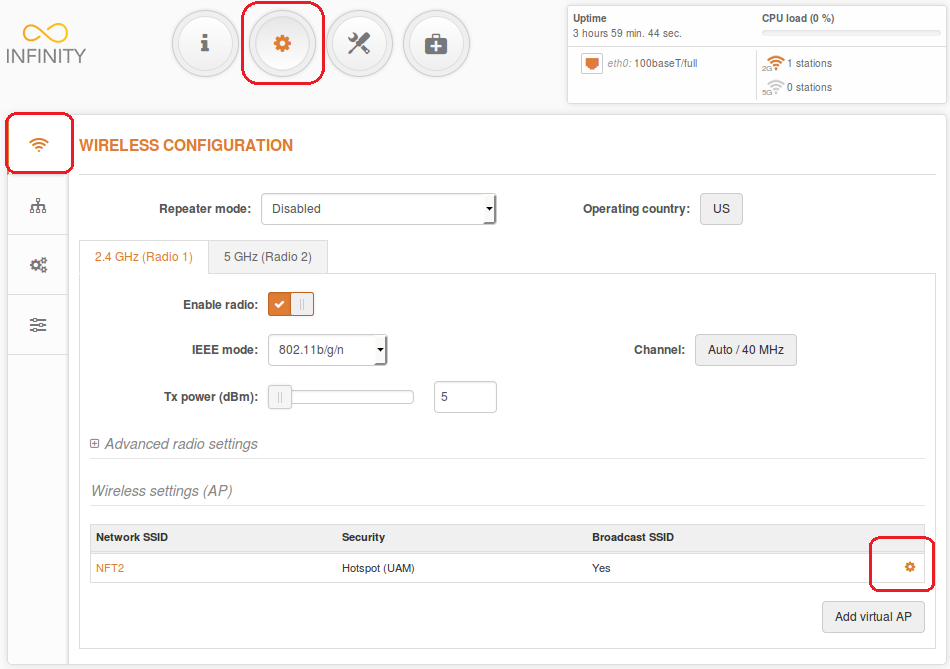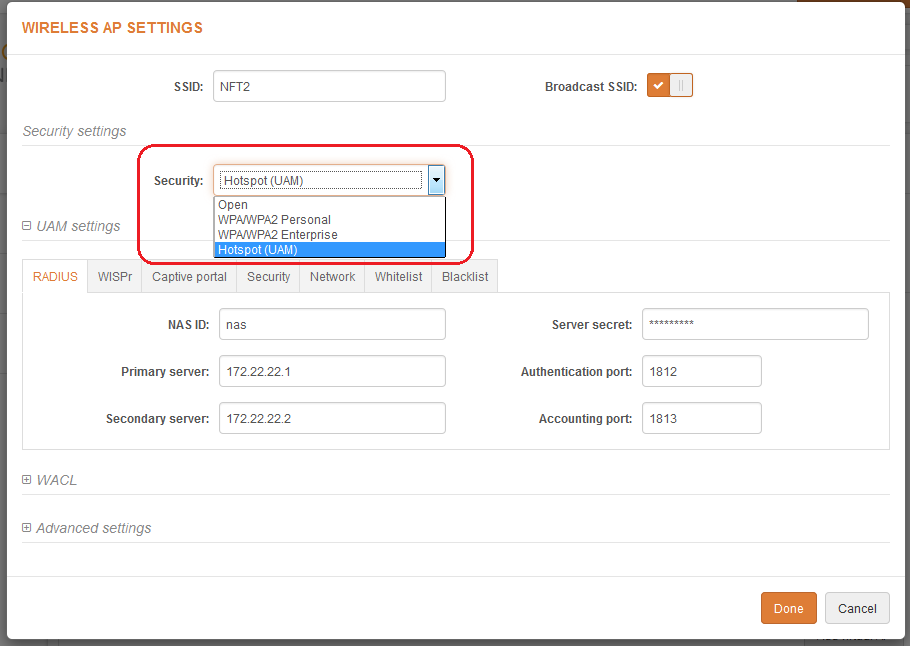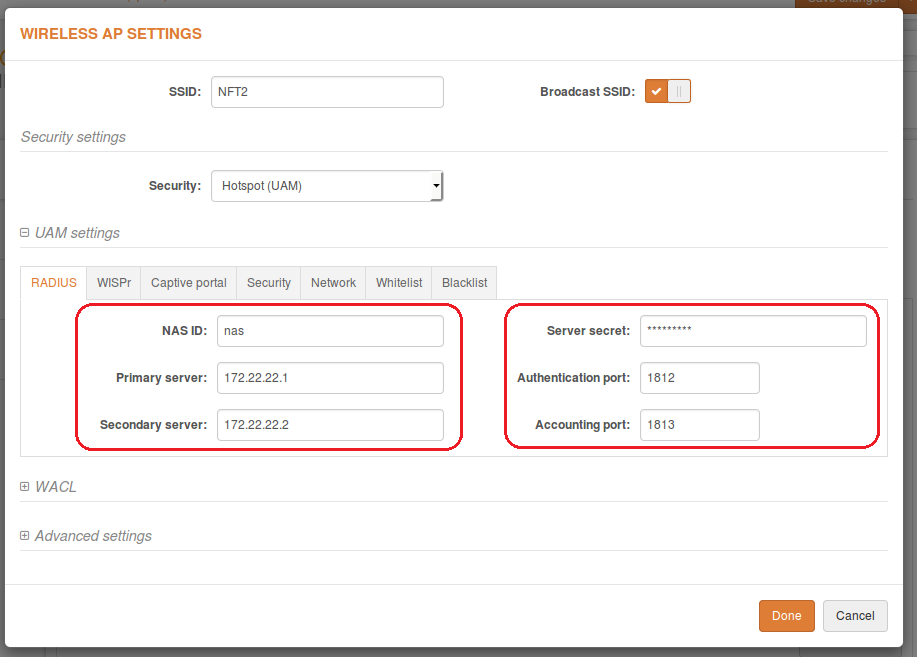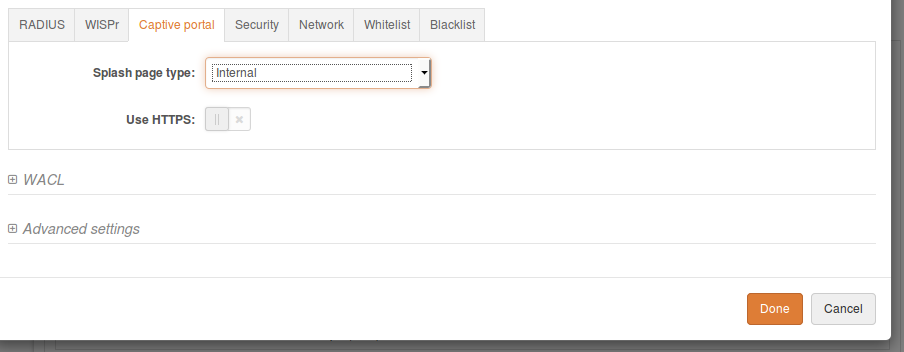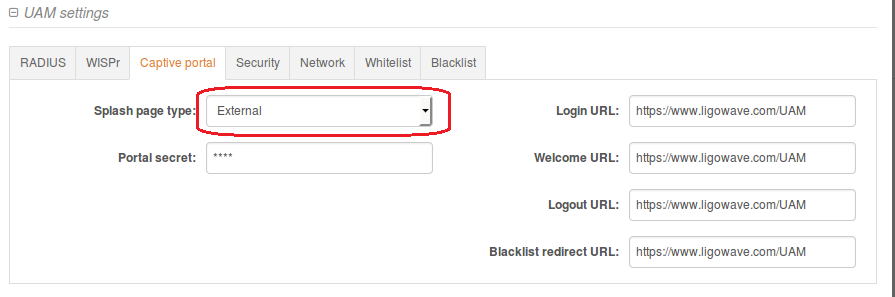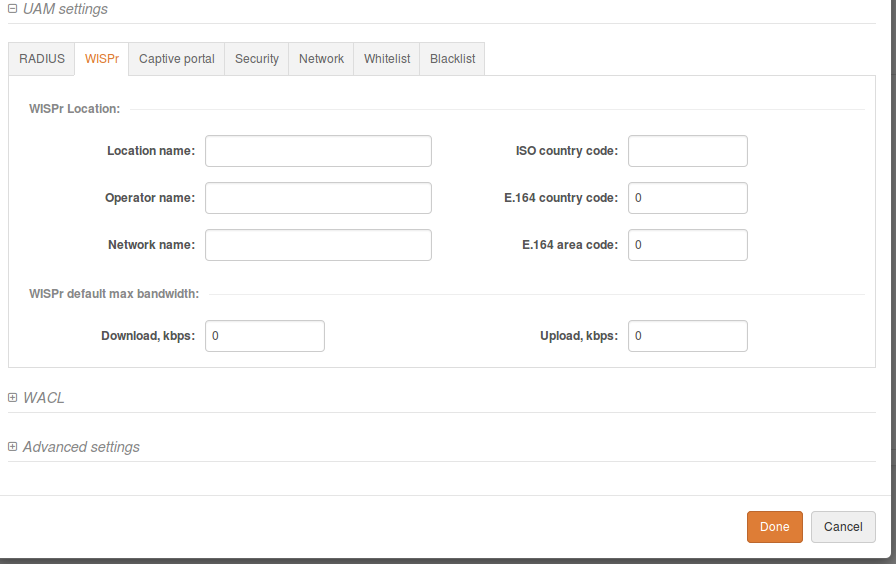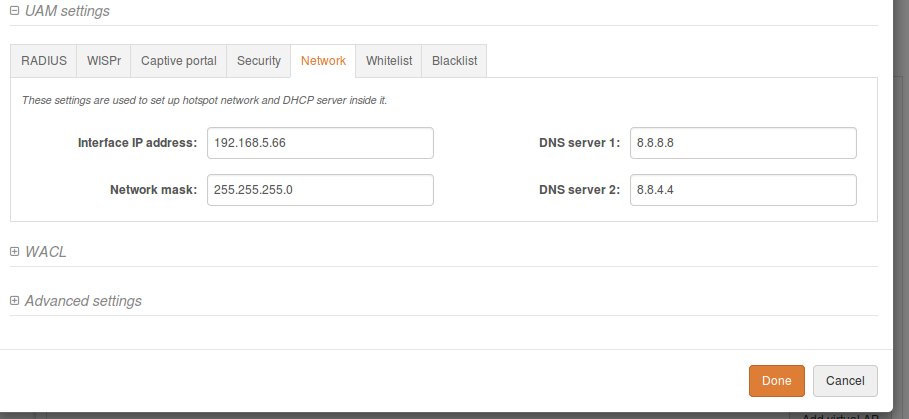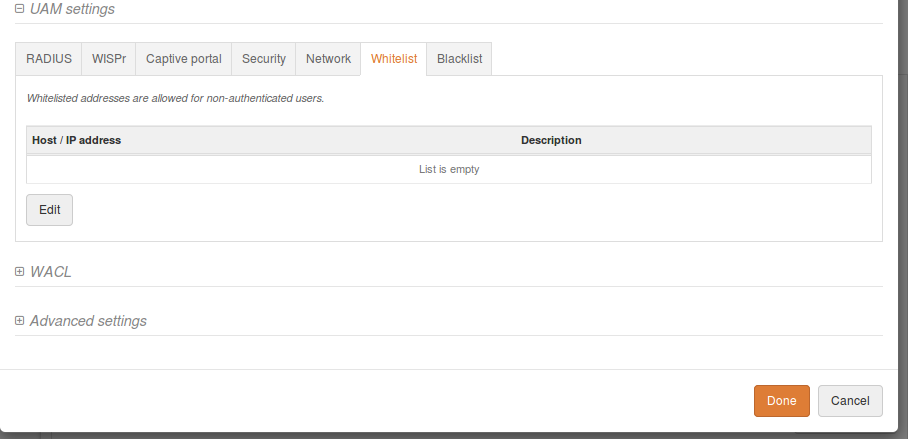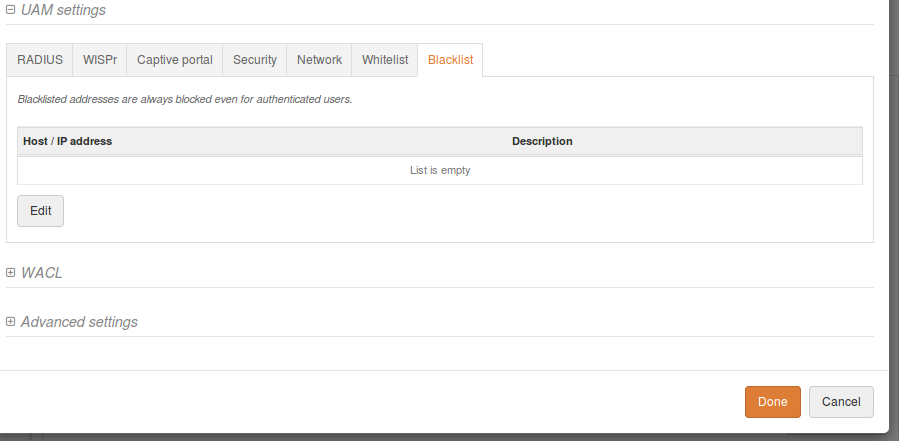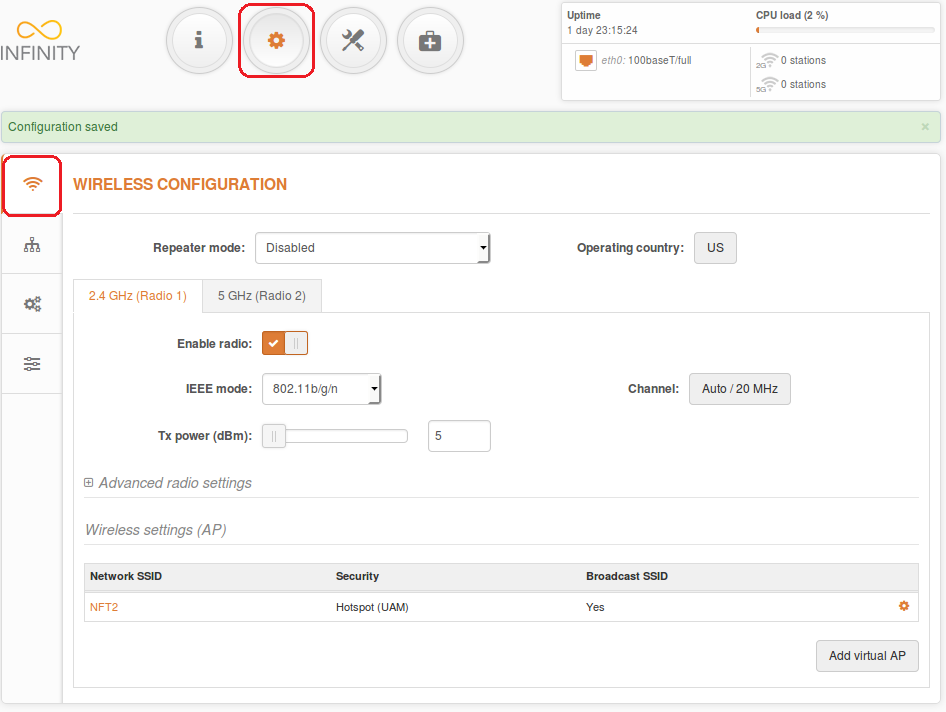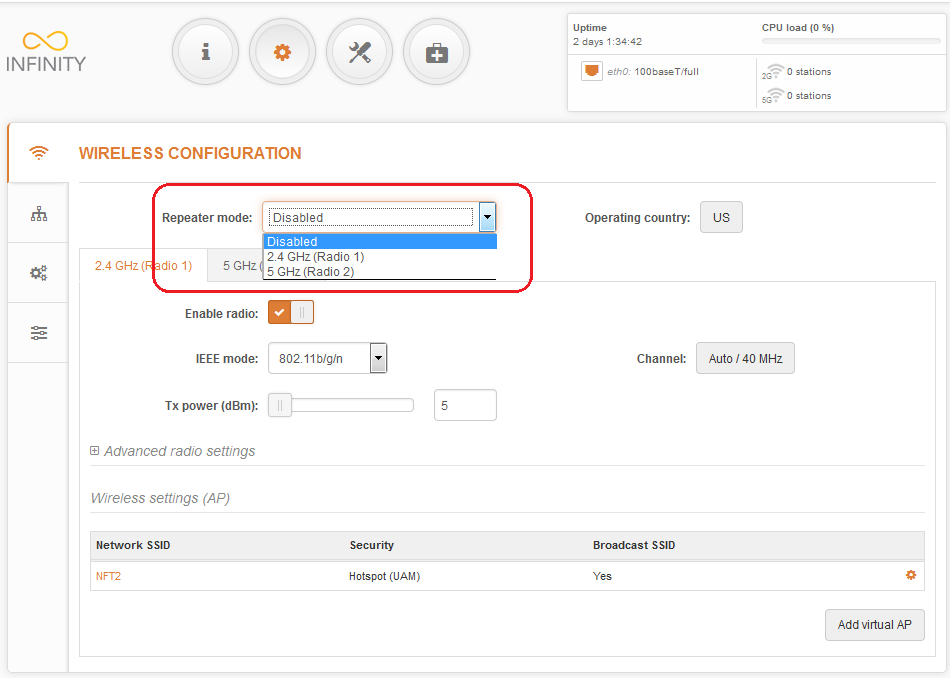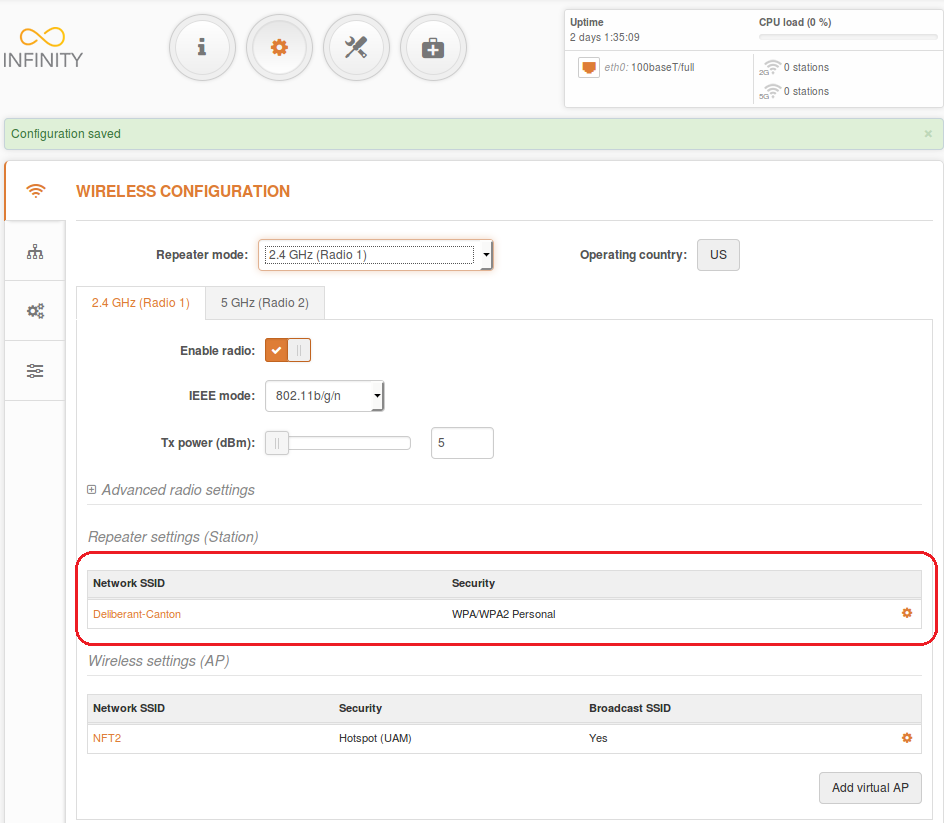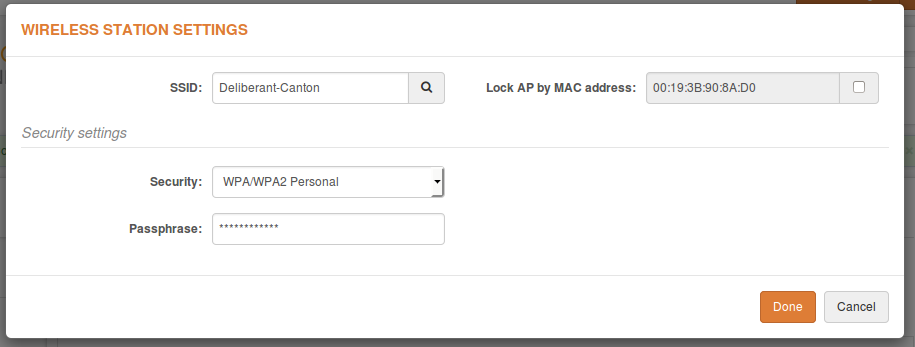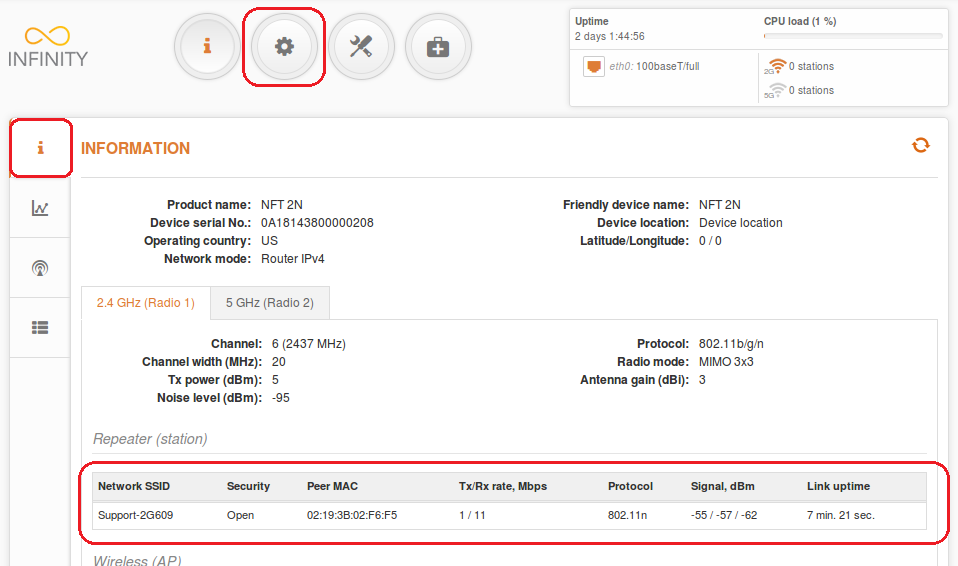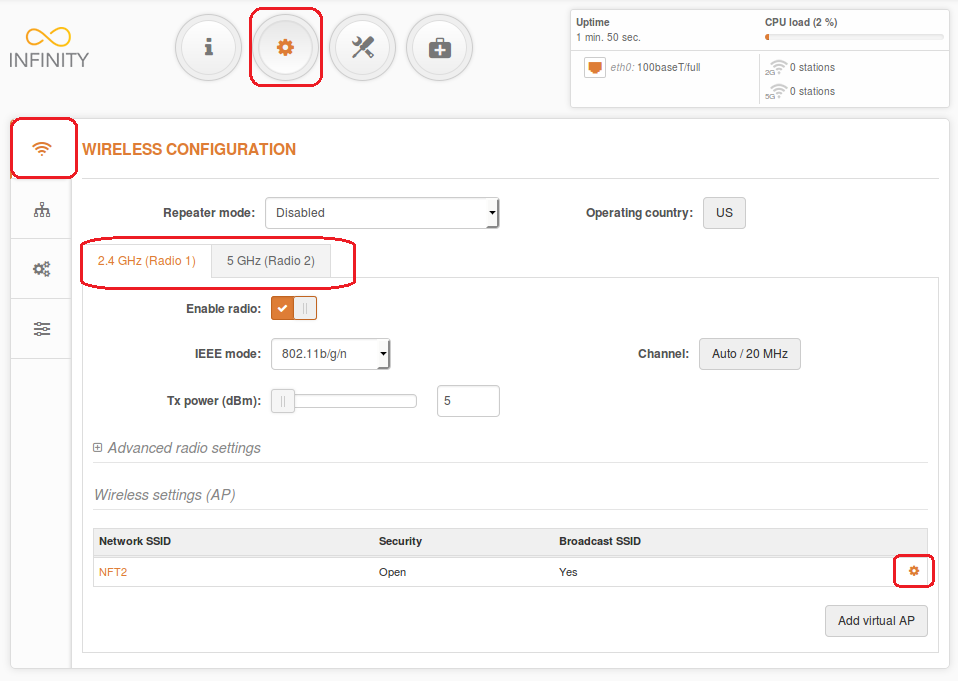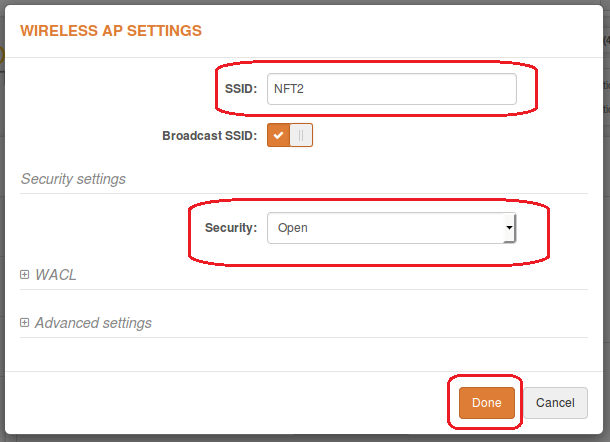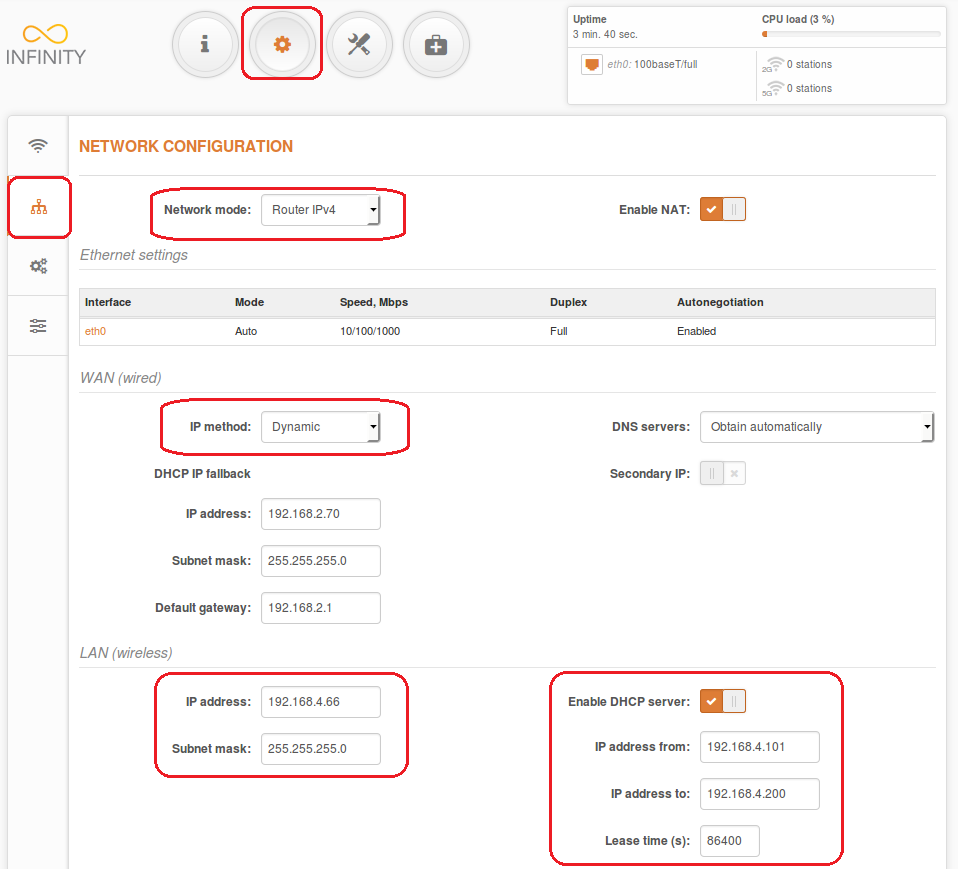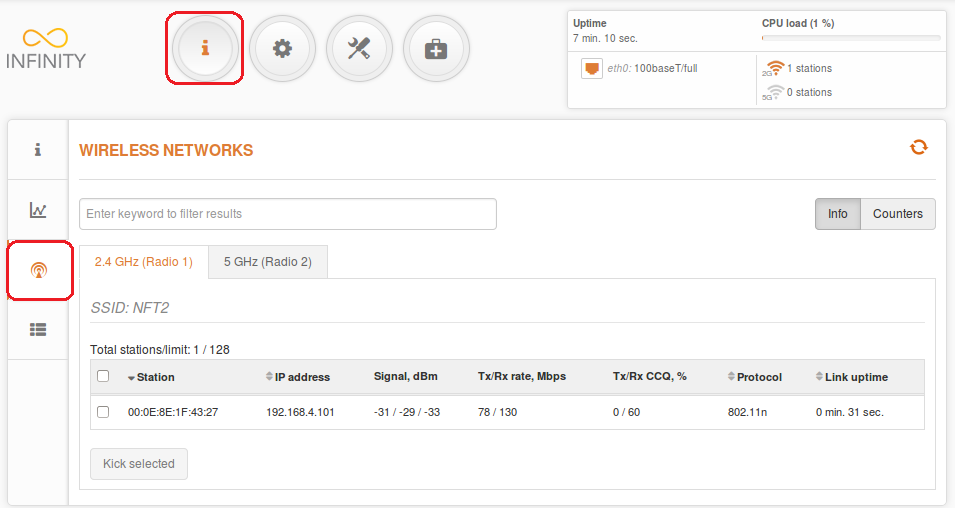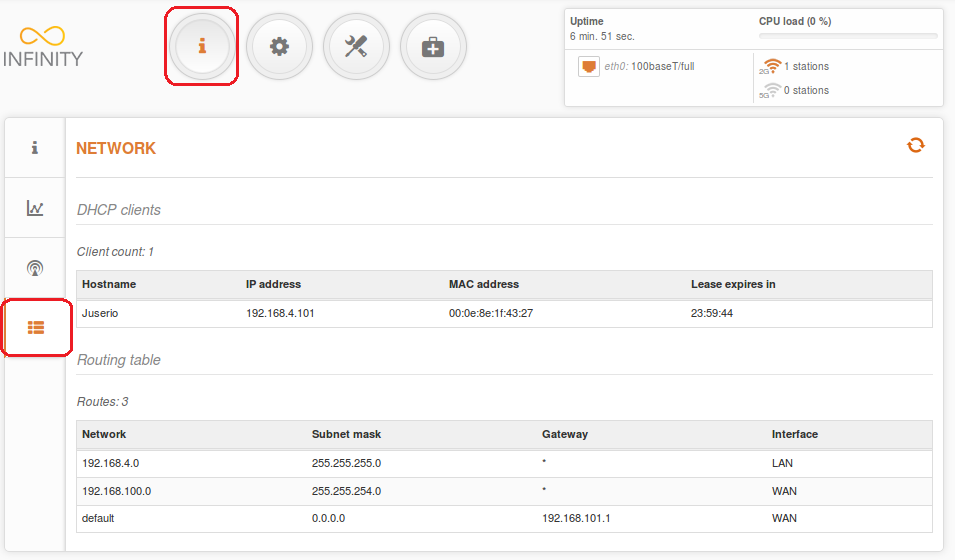Follow these steps to easily set up the access point (auto WDS):
Step 1. Configure the access point (WDS):
- change the device’s default IP address (can be static or dynamic);
- enable IP alias (secondary IP), if necessary;
- the default IP address field can be left empty because it is used for device management.
- NFT 2N wireless mode is set to Access Point (auto WDS) and it cannot be configured;
- select IEEE mode:
- N, if ۸۰۲٫۱۱n-capable radios are used;
- B/G/N mixed, if legacy radios are also used in the network;
- set Channel to Auto.
- NFT 2N wireless mode is set to Access Point (auto WDS) and it cannot be configured;
- select IEEE mode:
- N, if ۸۰۲٫۱۱n-capable radios are used;
- B/G/N mixed, if legacy radios are also used in the network;
- set Channel to Auto.
The Information page provides a brief summary of the device’s status information. It displays information such as wireless operating mode, radio, and network settings. Use the Information page (can be found under Status > Information) to view how many clients are connected over 2.4GHz.
Use the information page (can be found under Status > Information) to view how many stations are connected over 5GHz.
The Statistics page is divided into two sections. It displays network interface counters and traffic graphs of wired and wireless interfaces. For detailed statistics, navigate to Status > Wireless.
The Interface counters section provides a table of interface statistics. The SSID is displayed in brackets near the radio interface (and VAPs). The wired and wireless interface graphs display real-time data traffic.