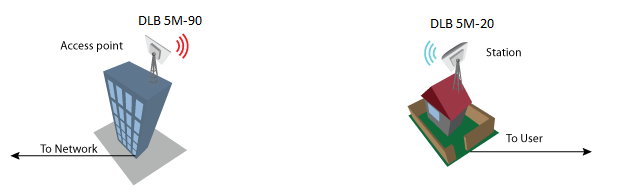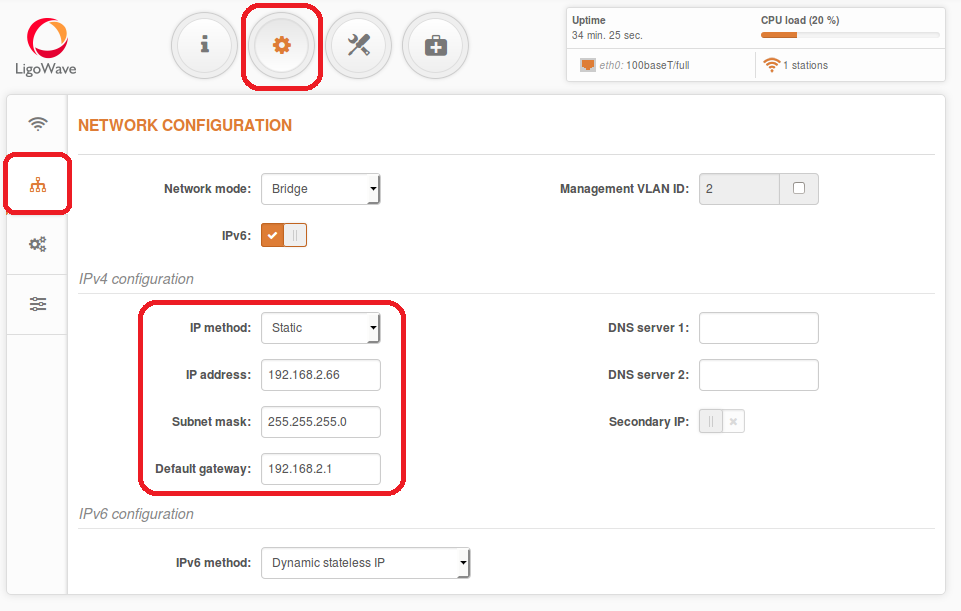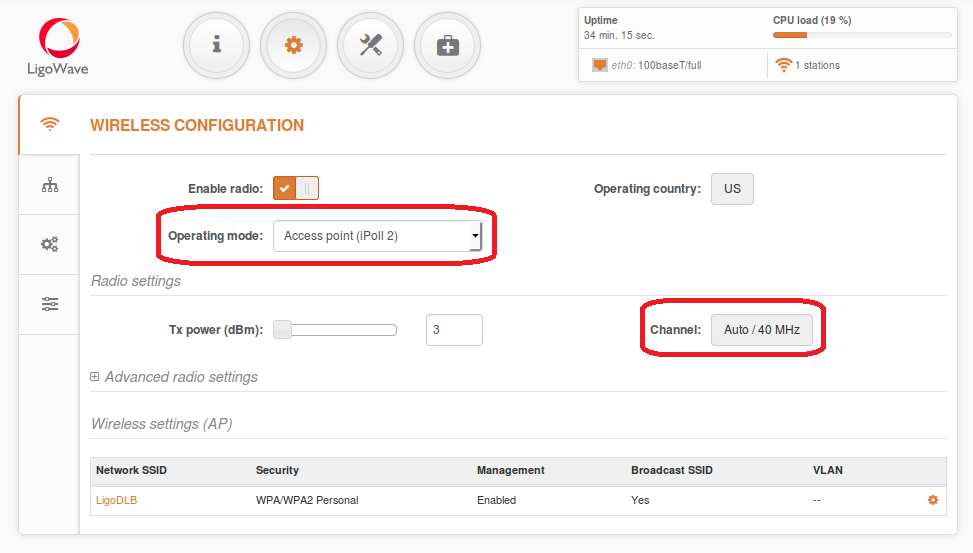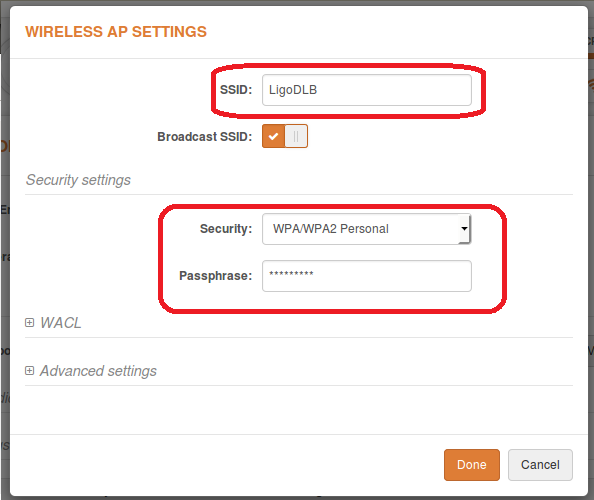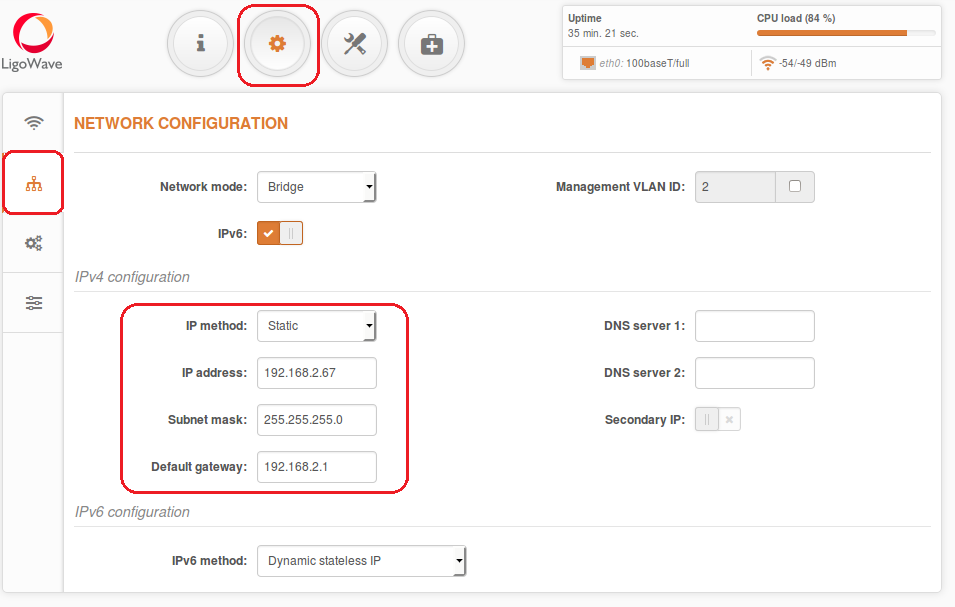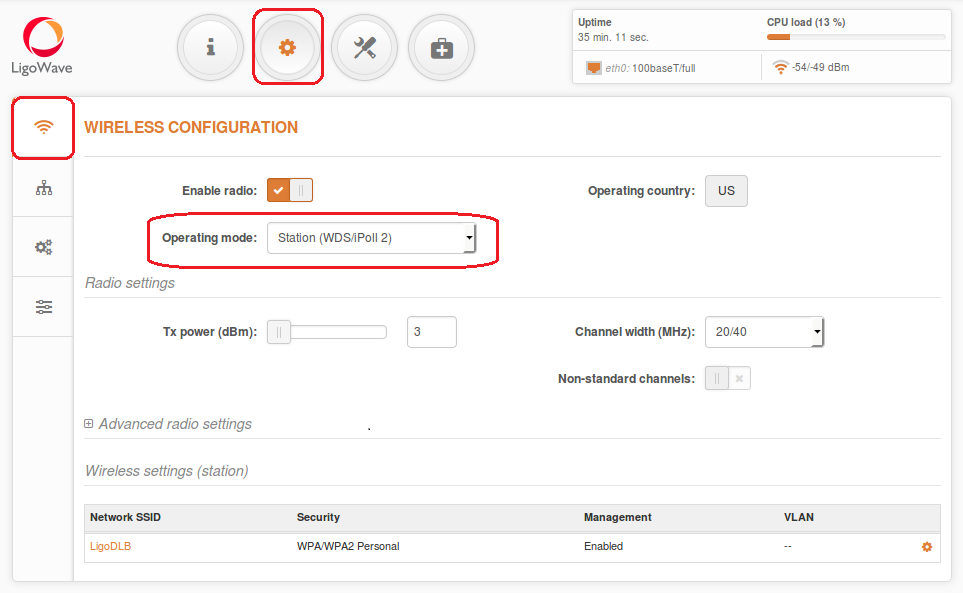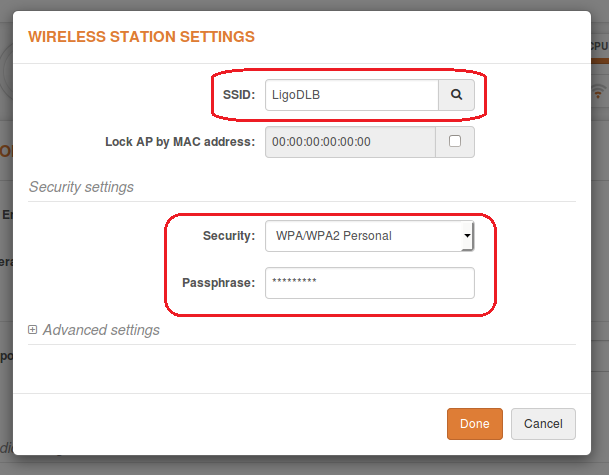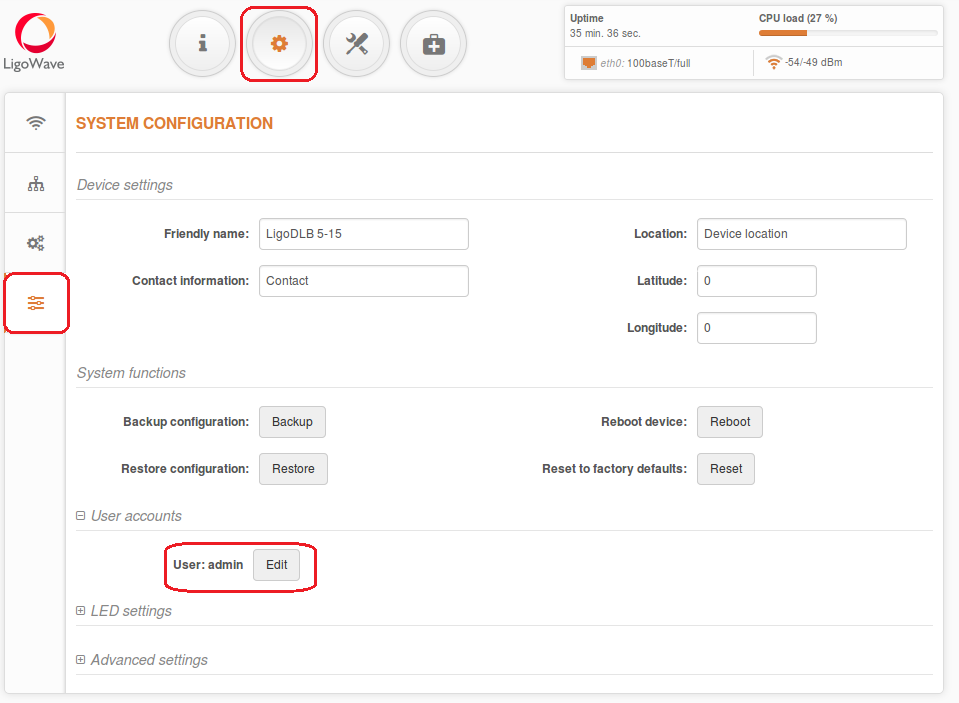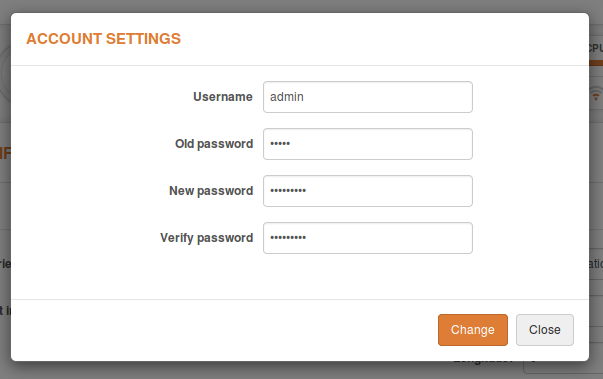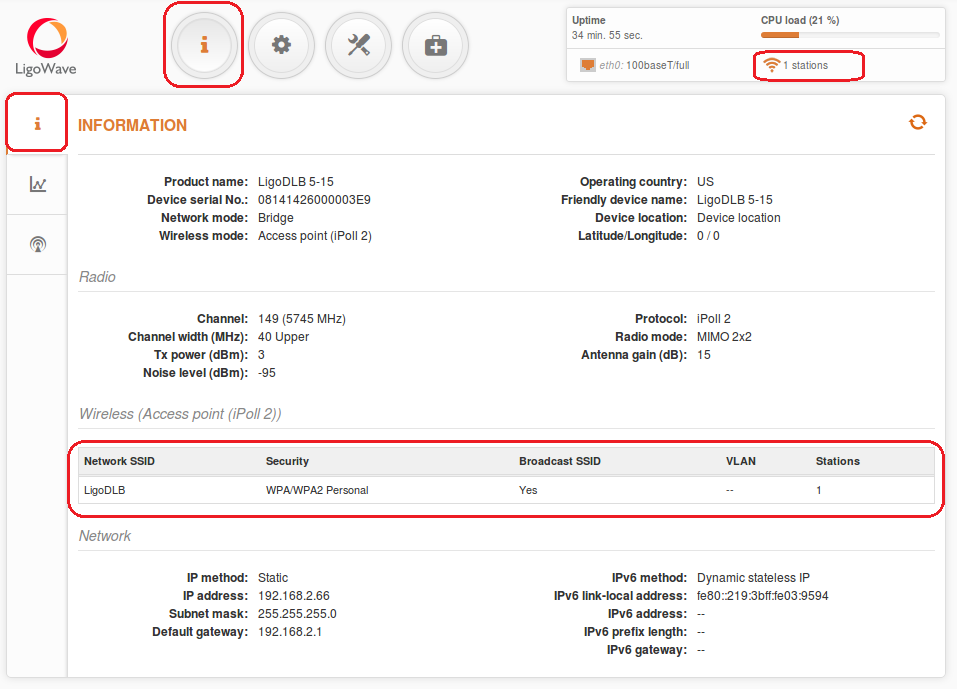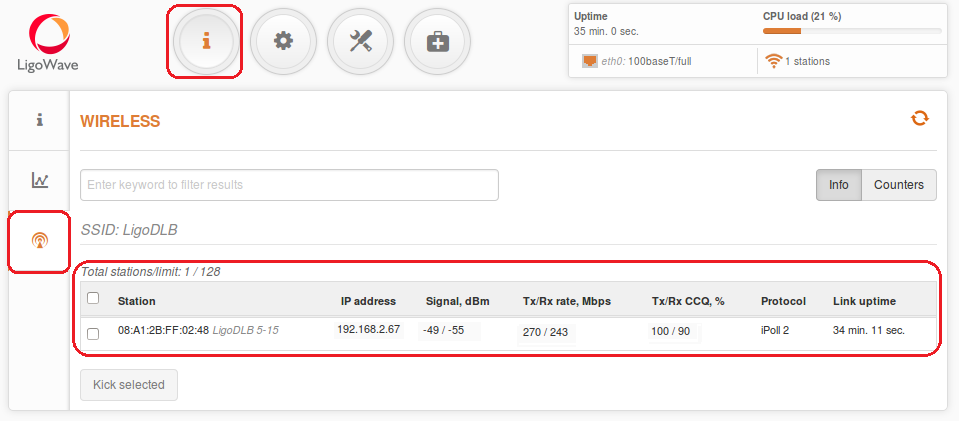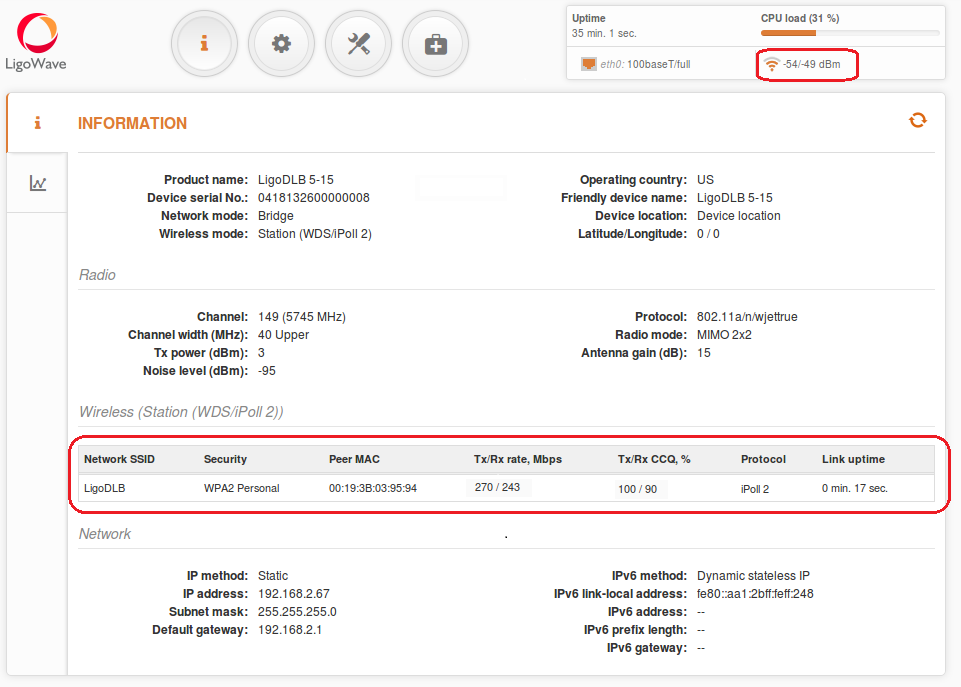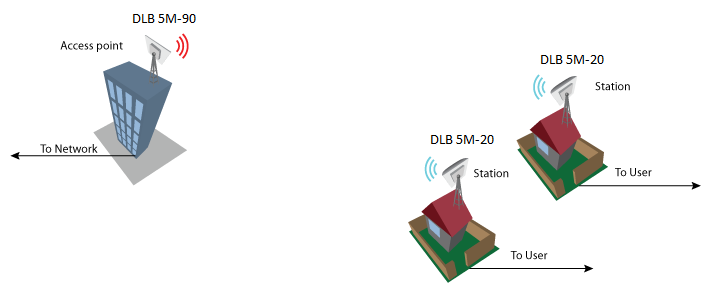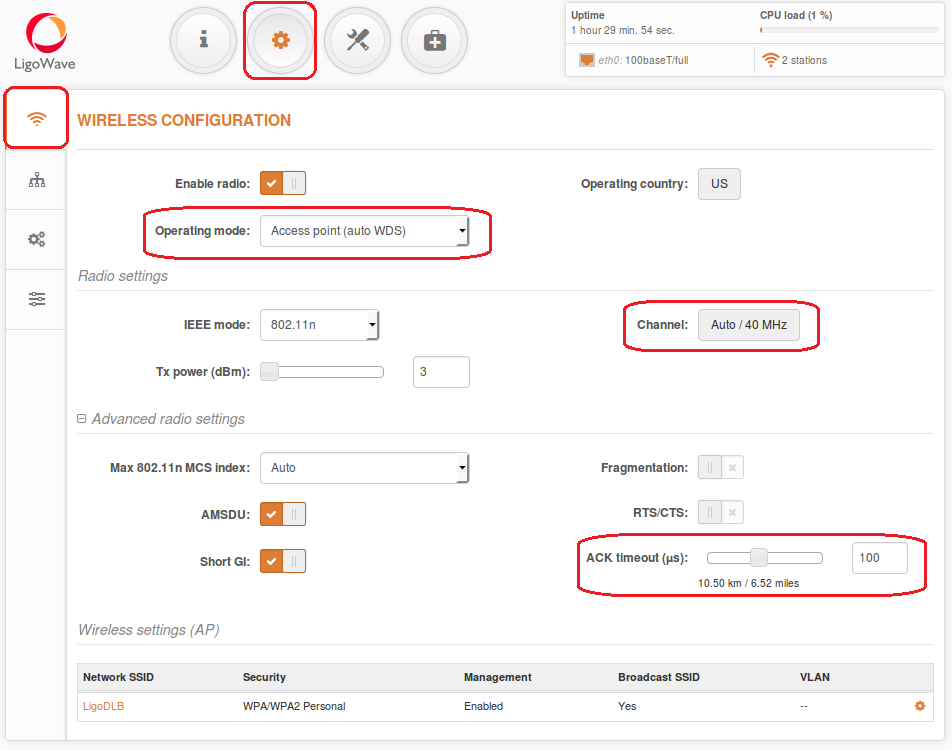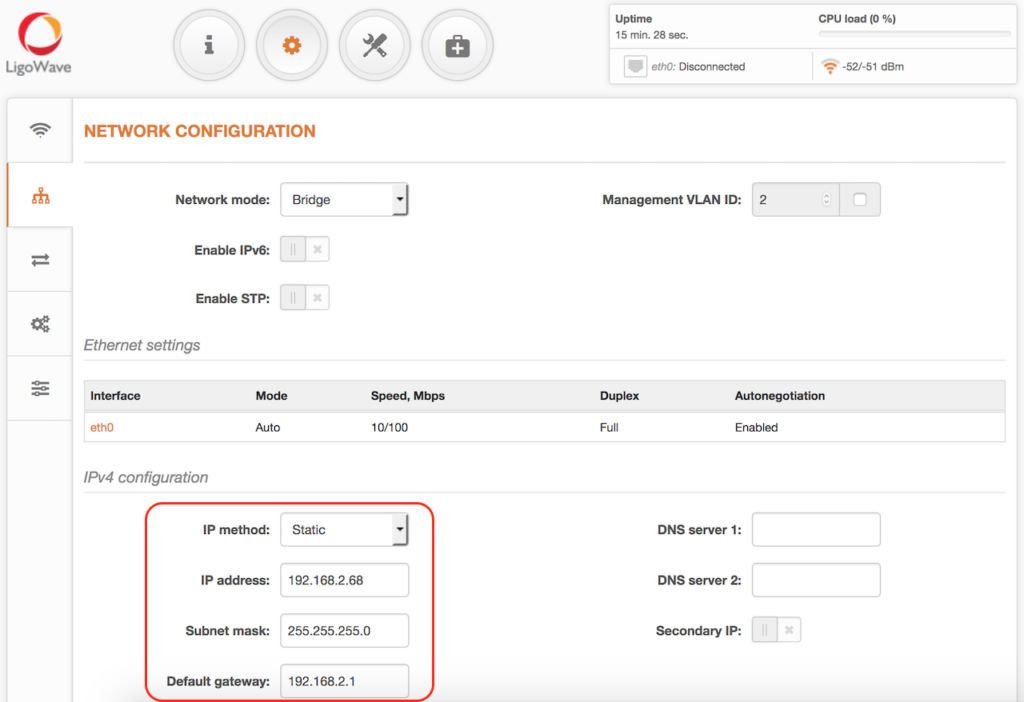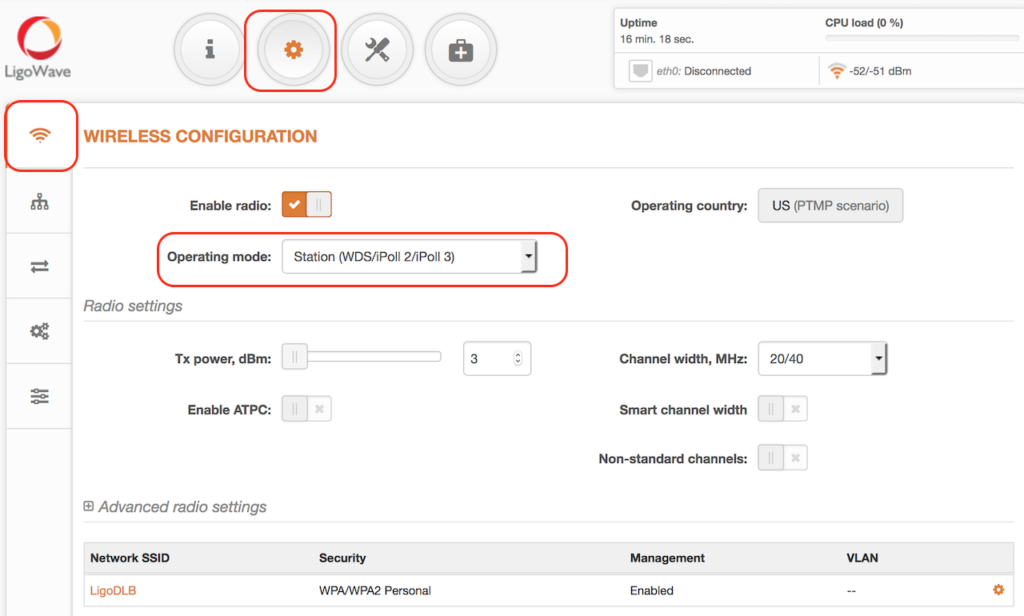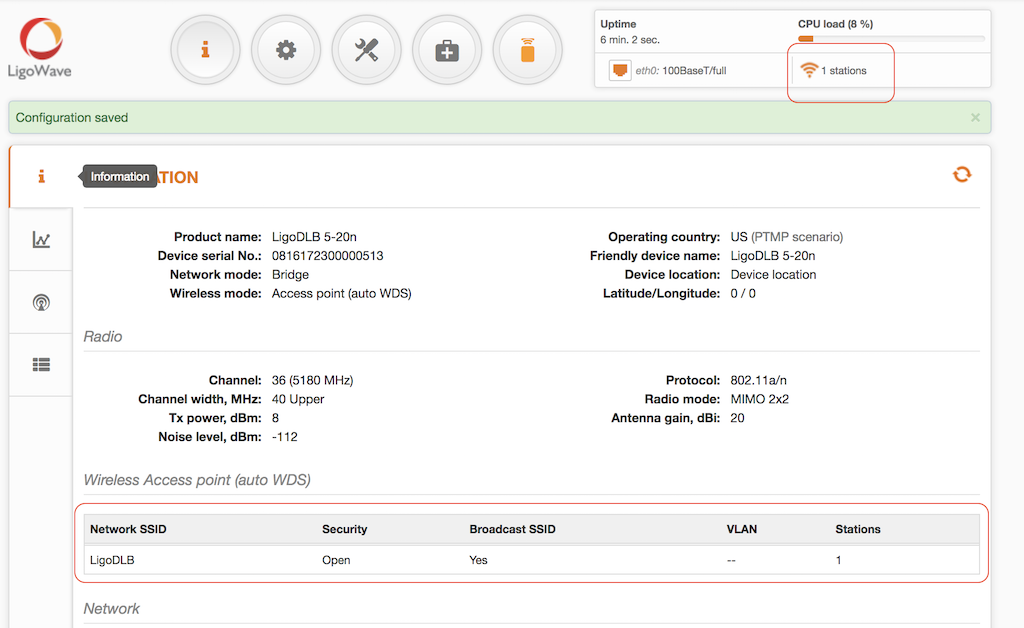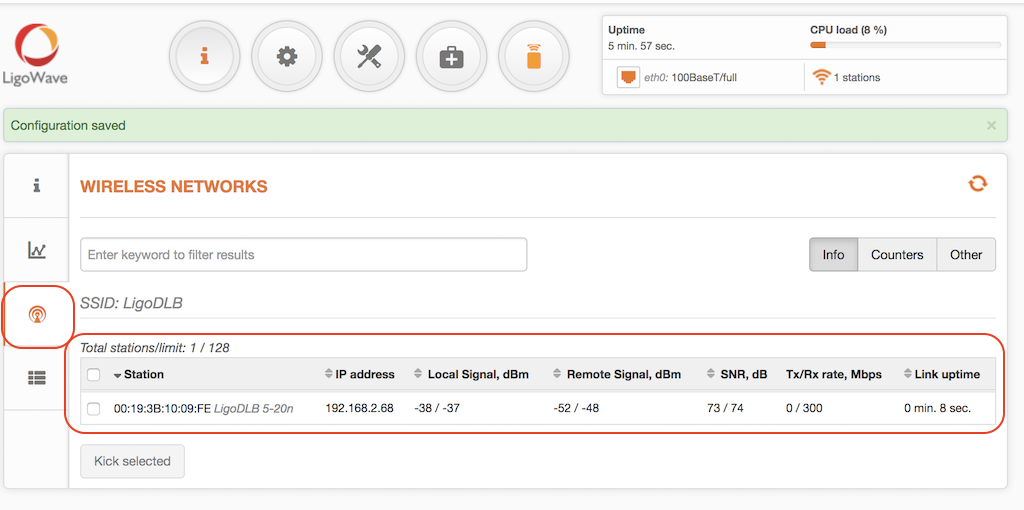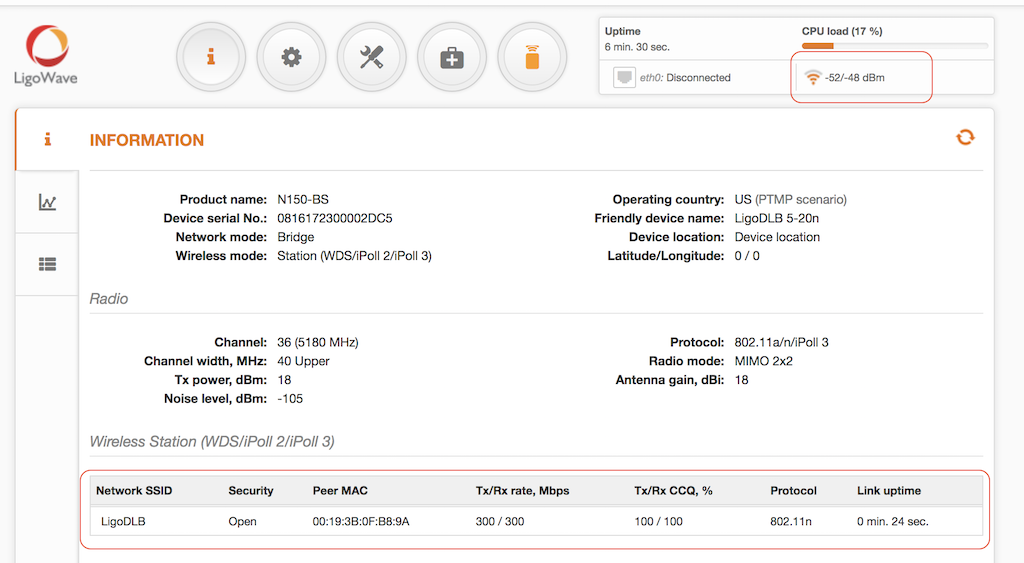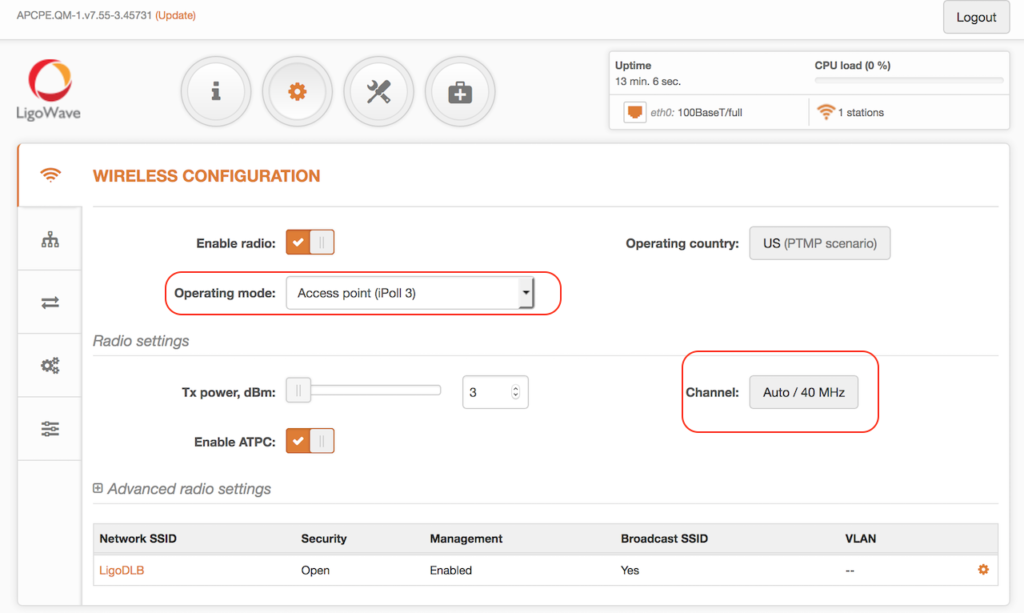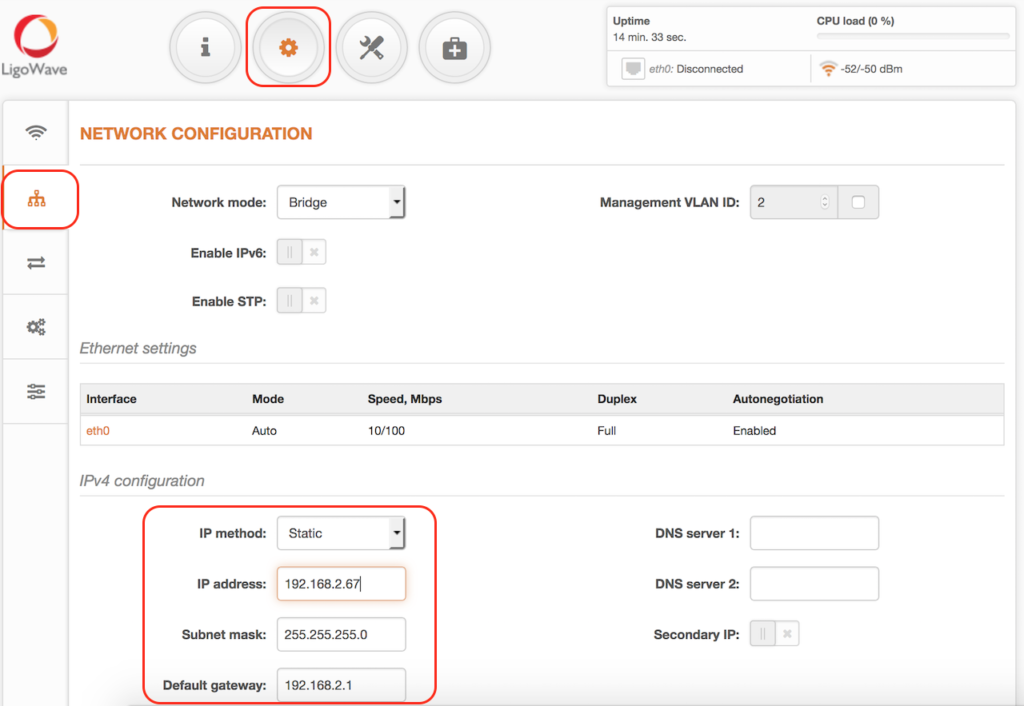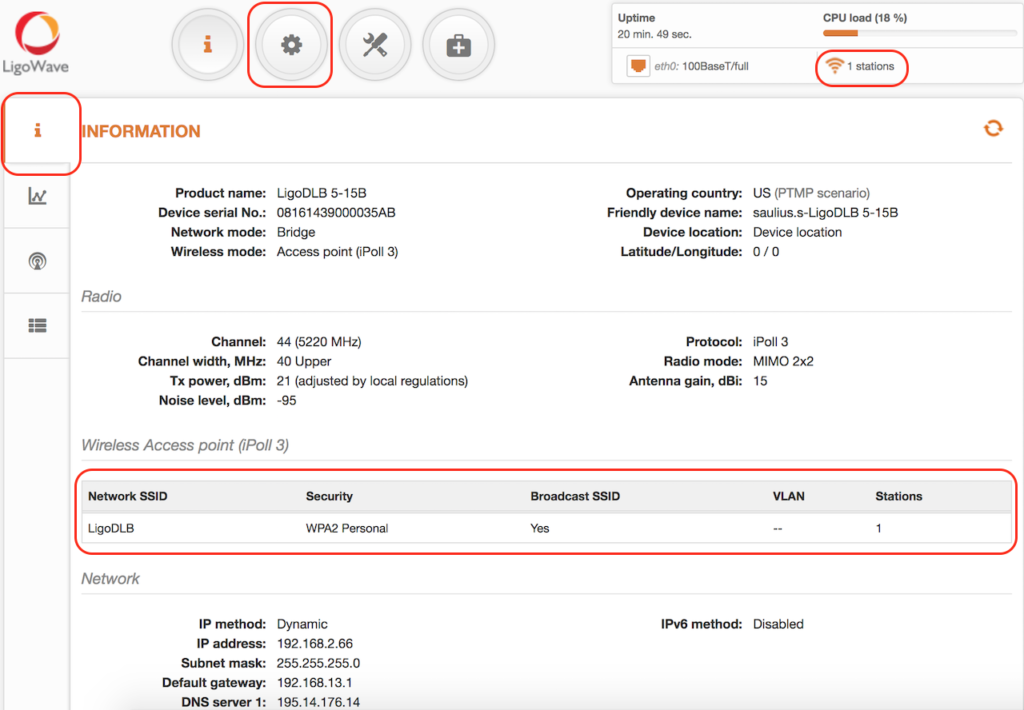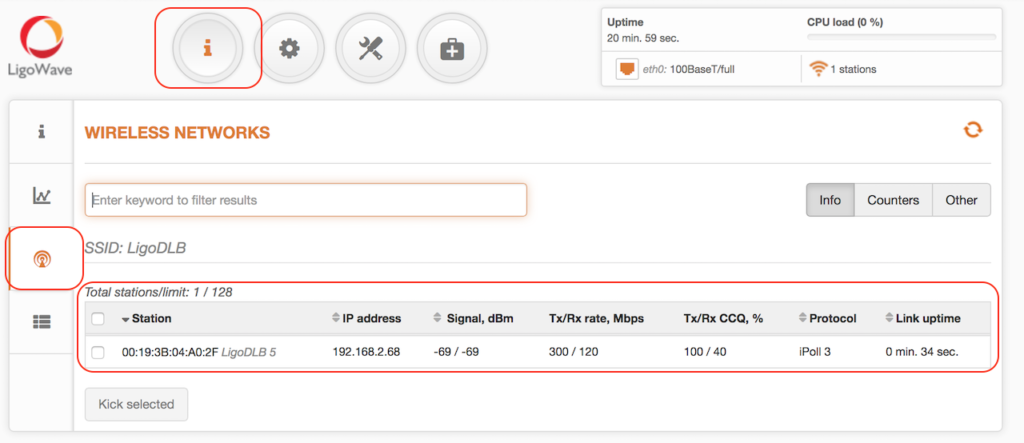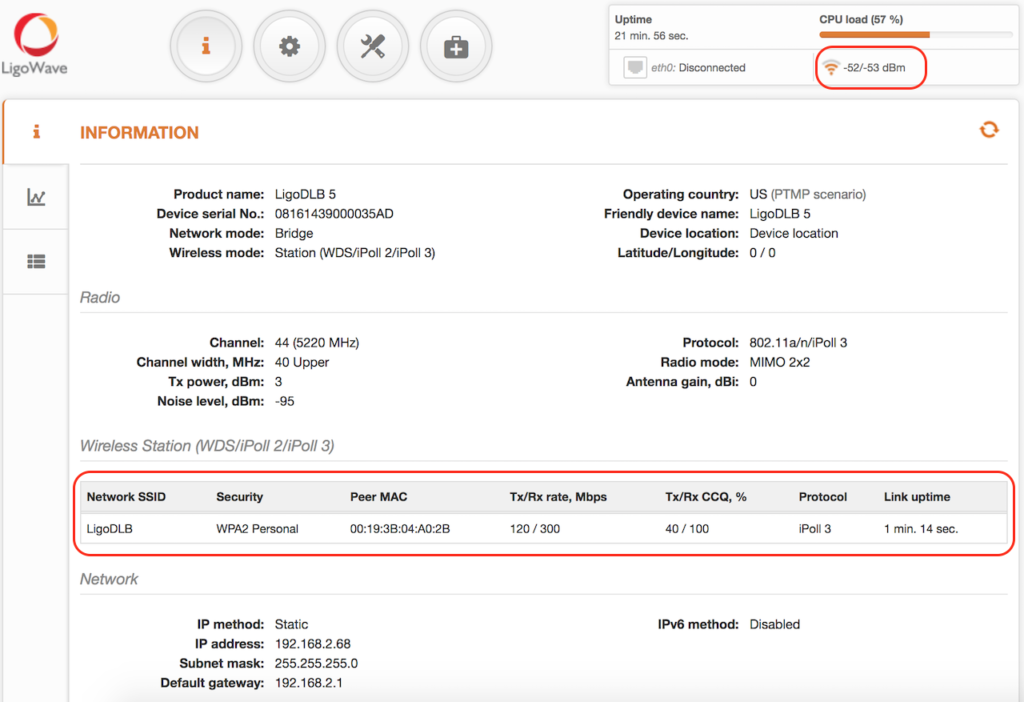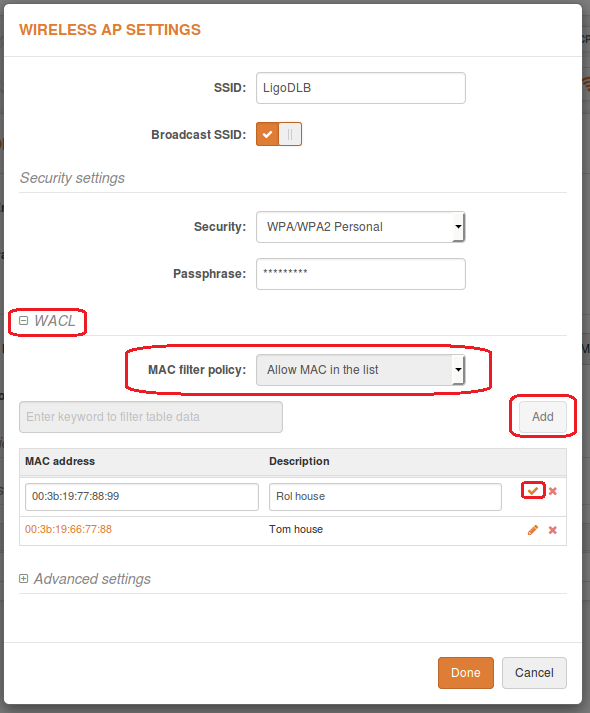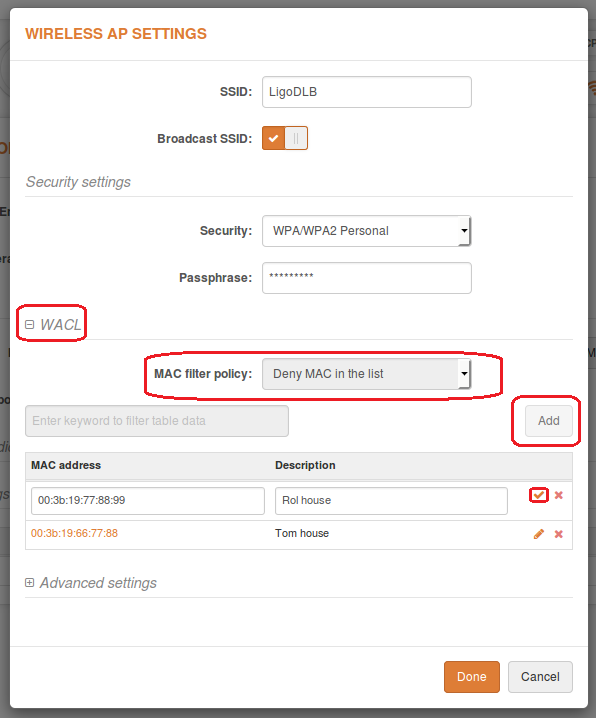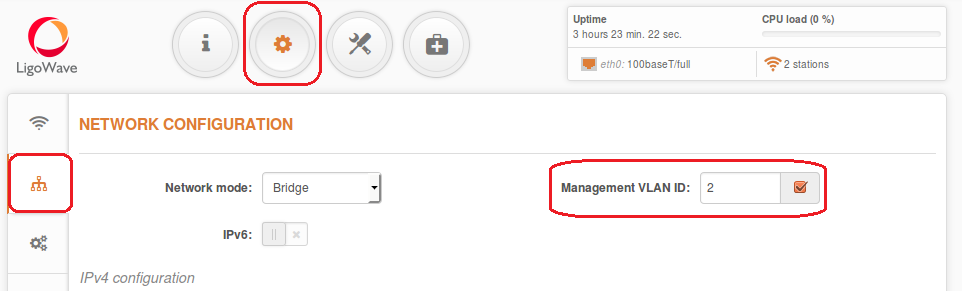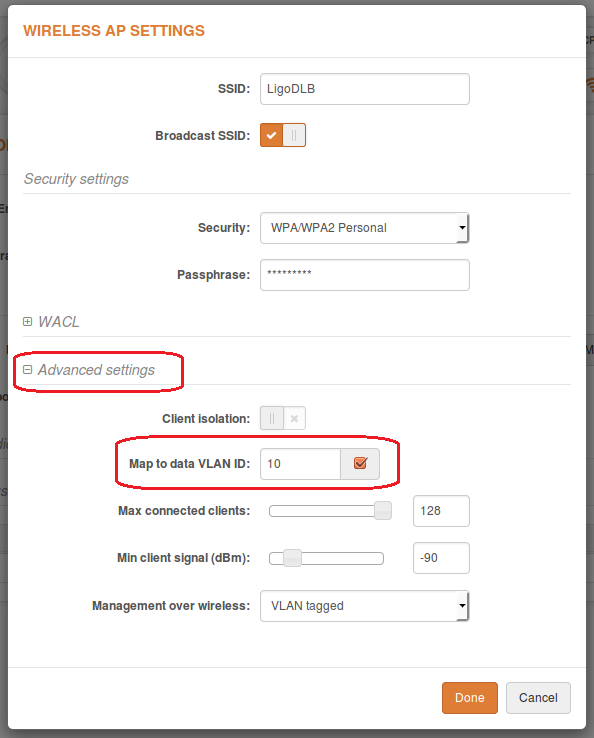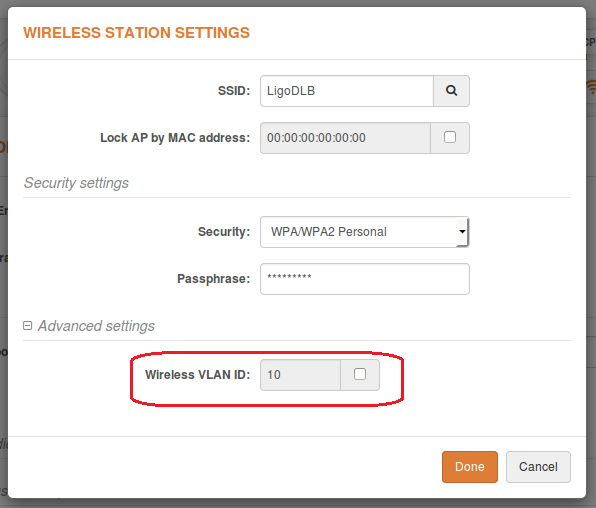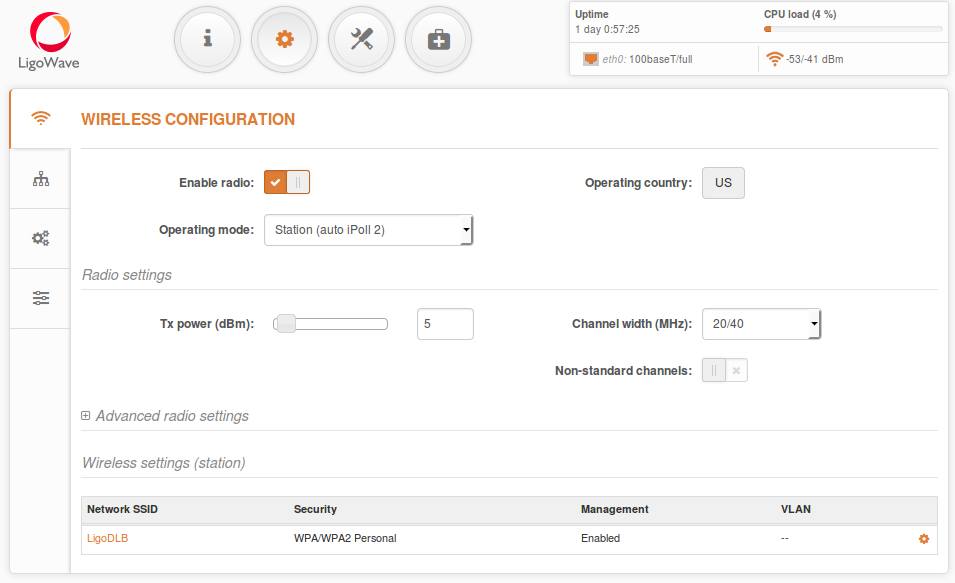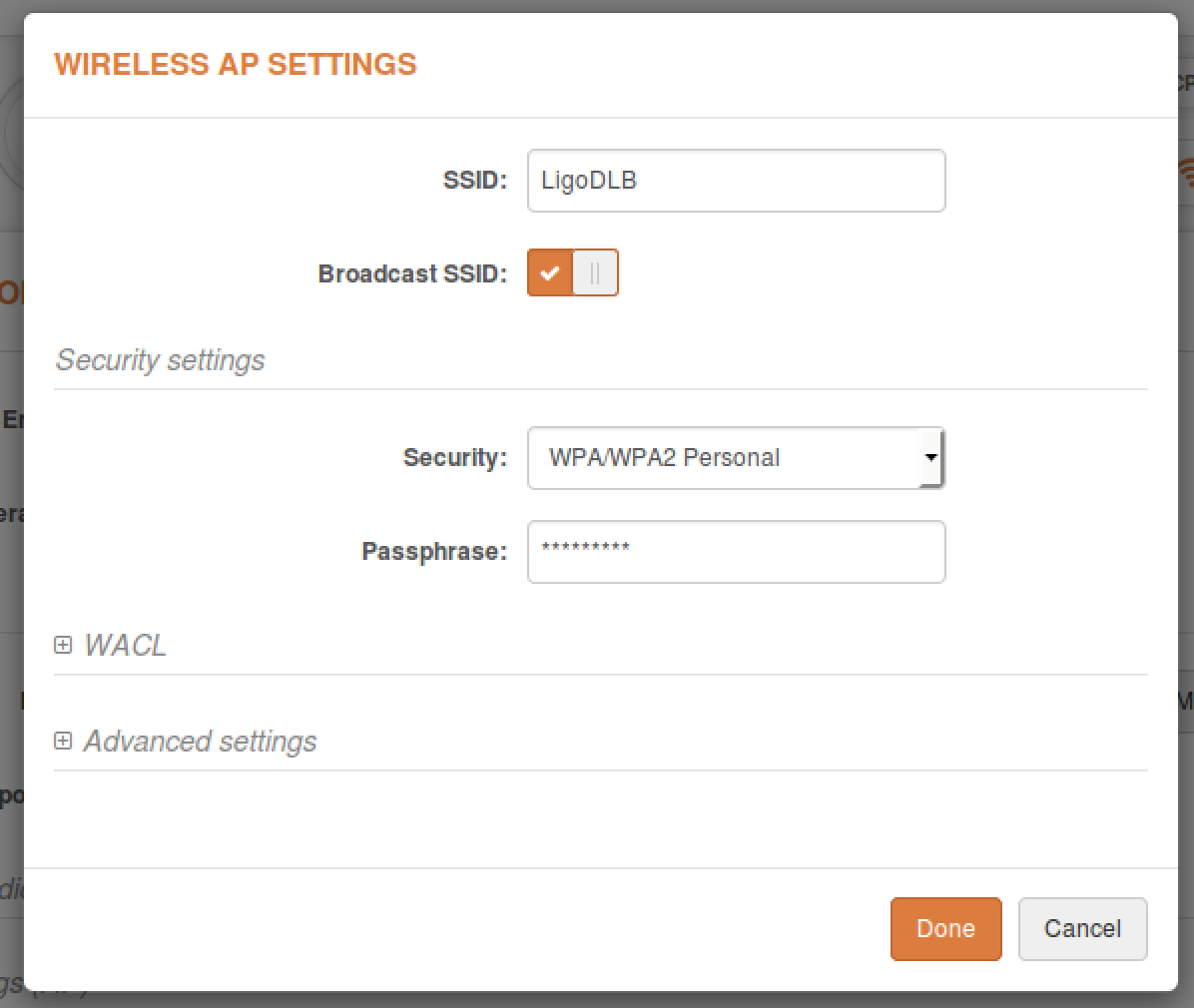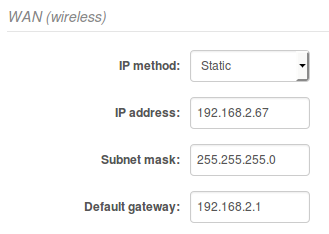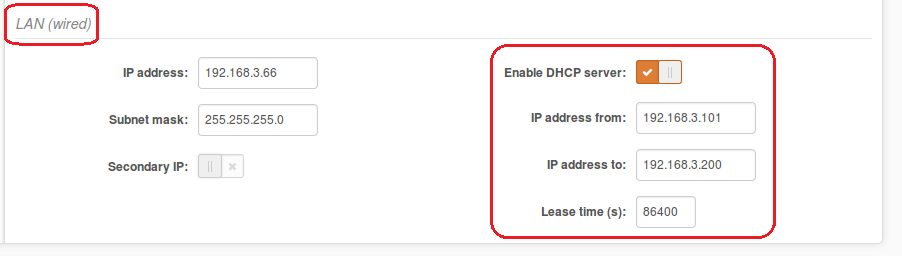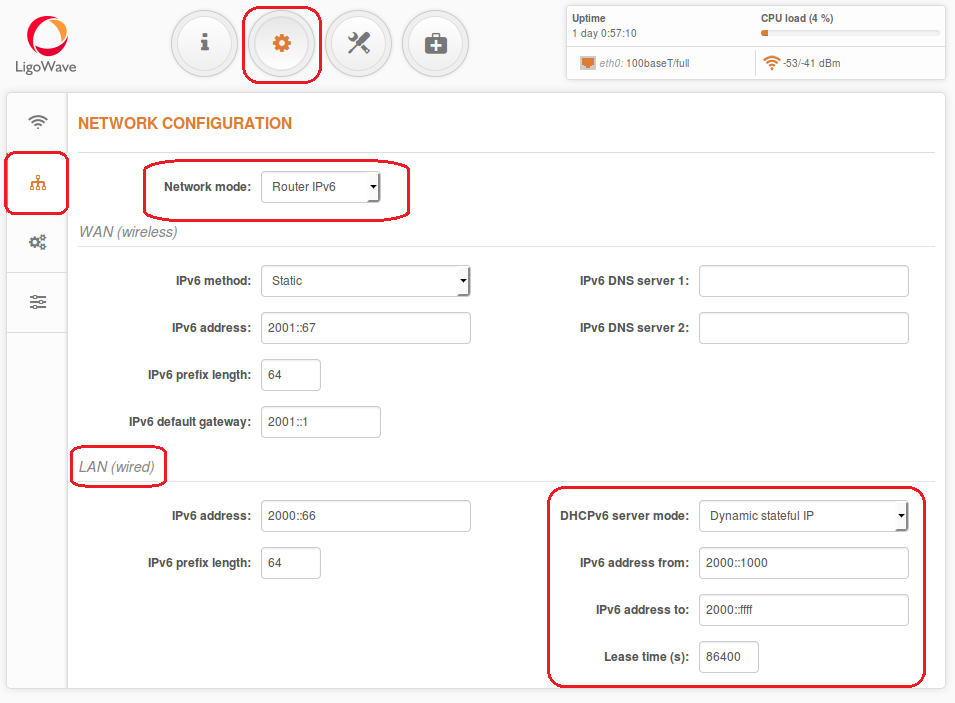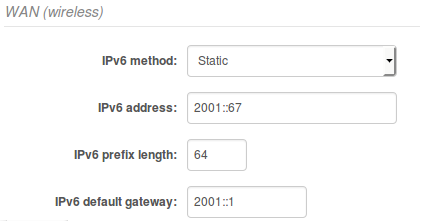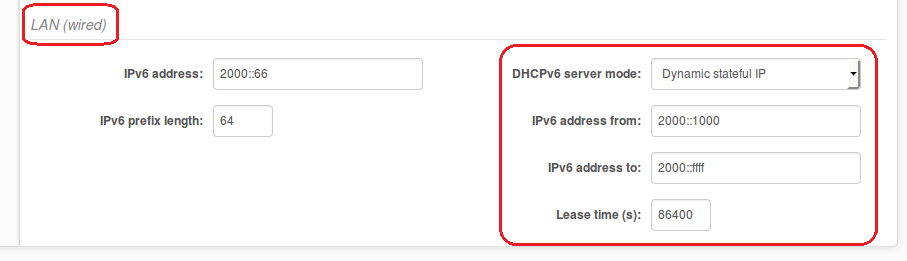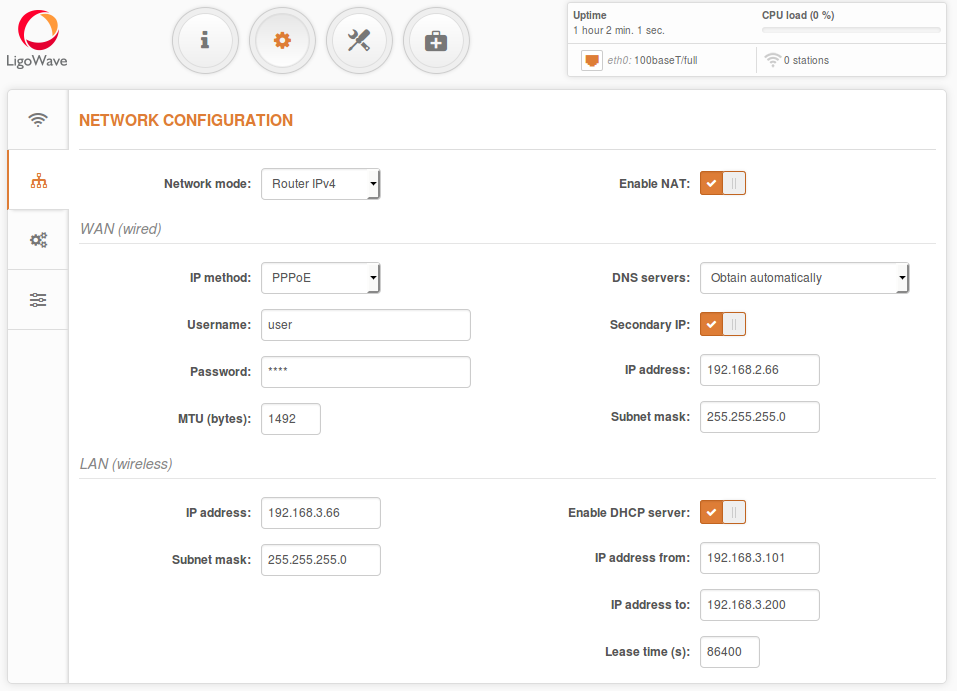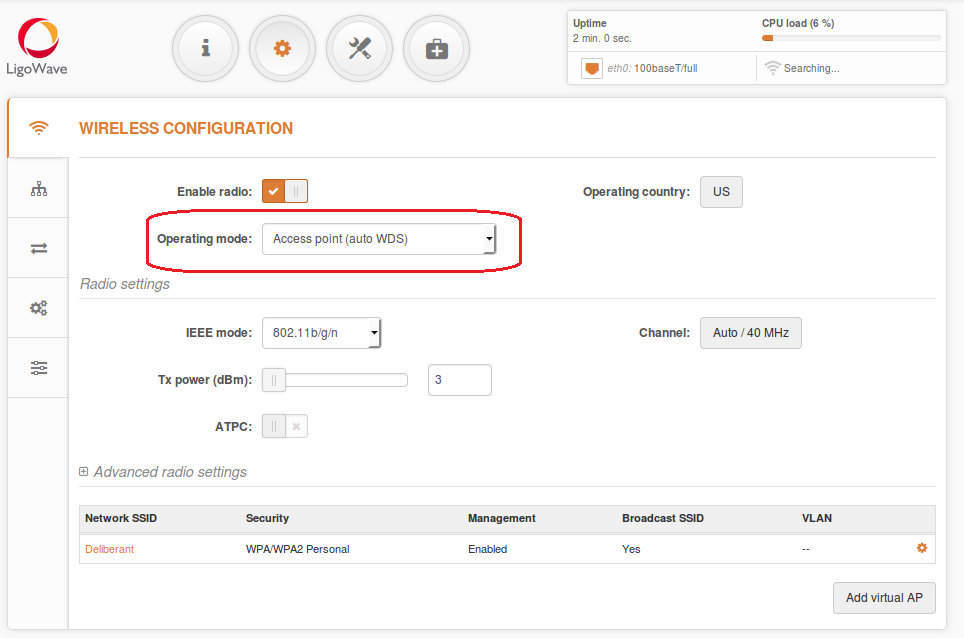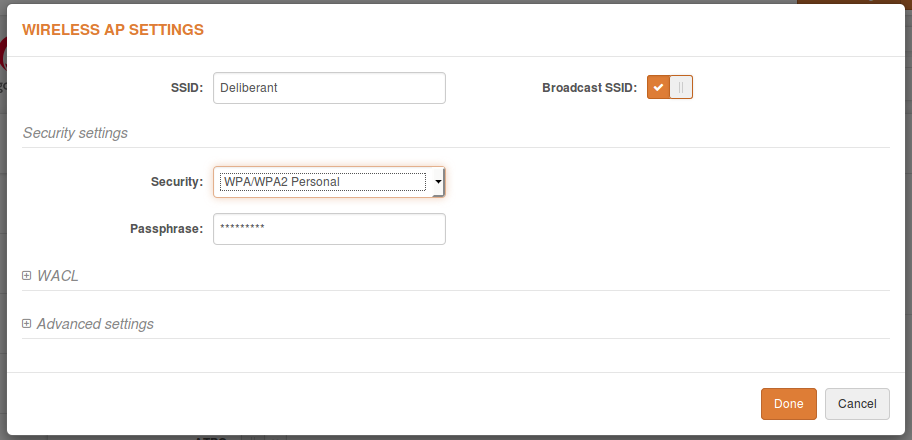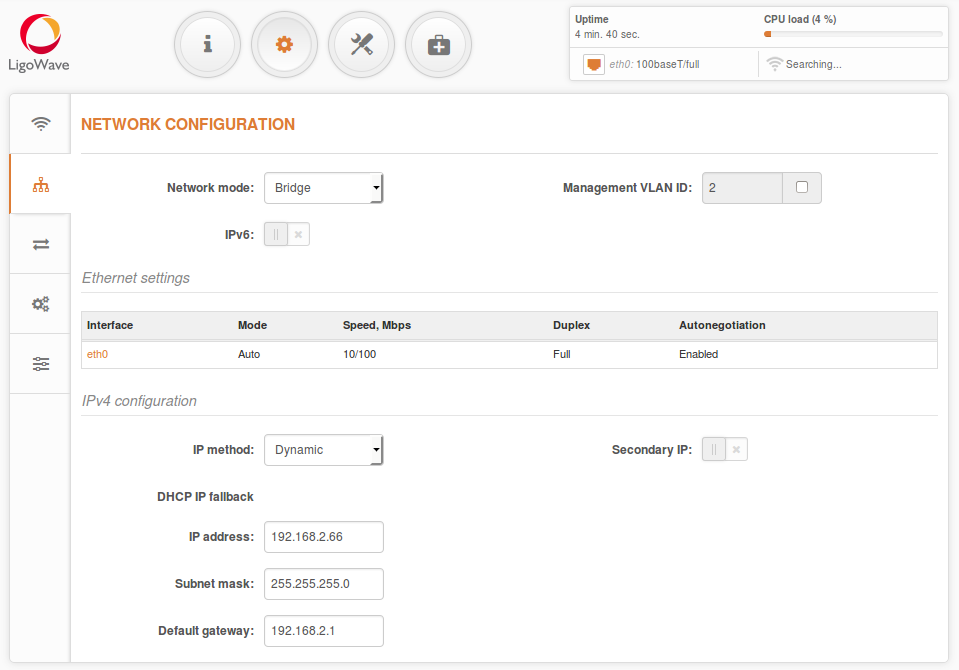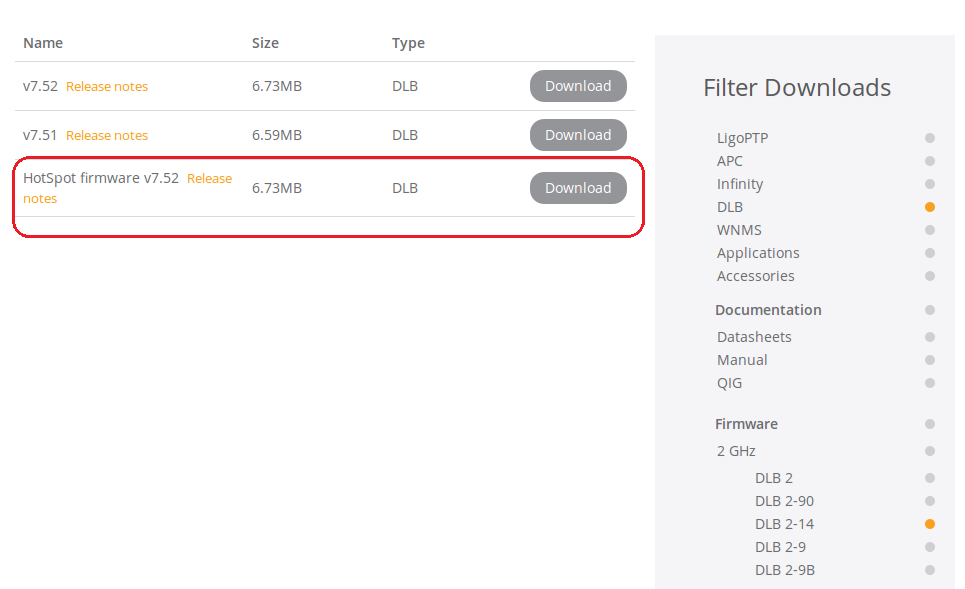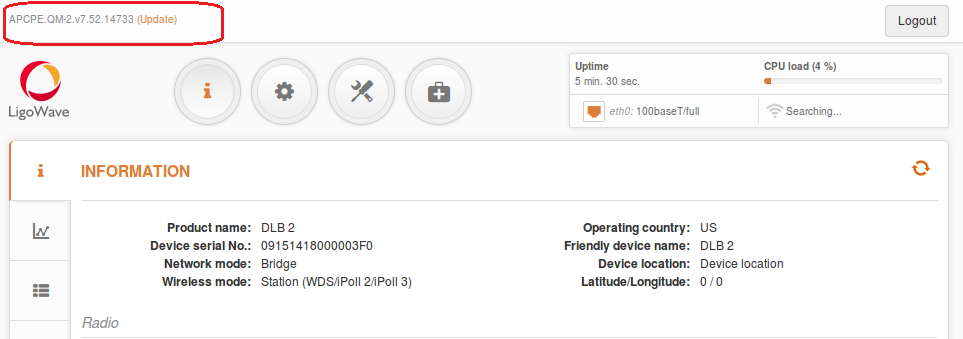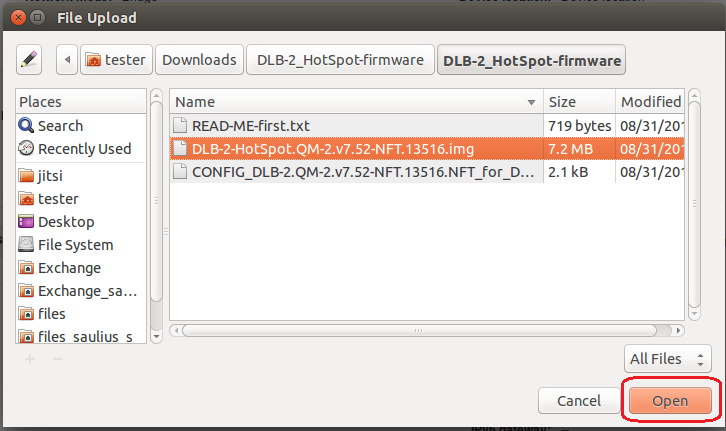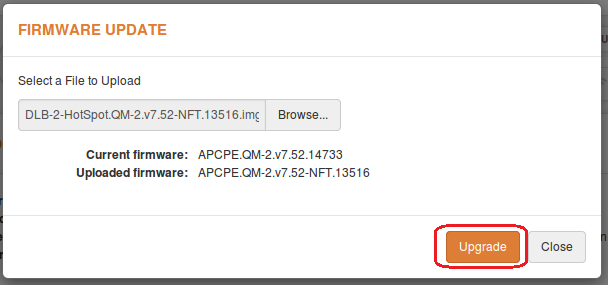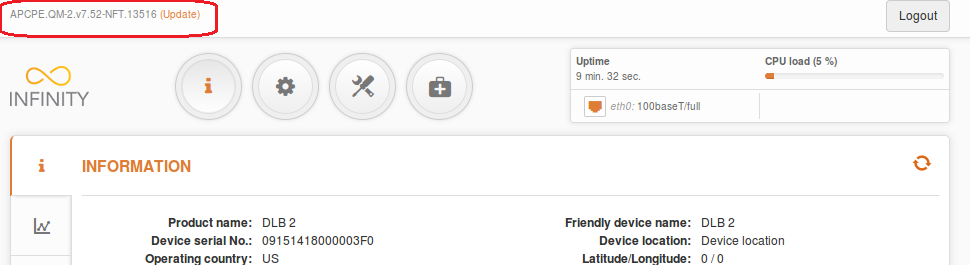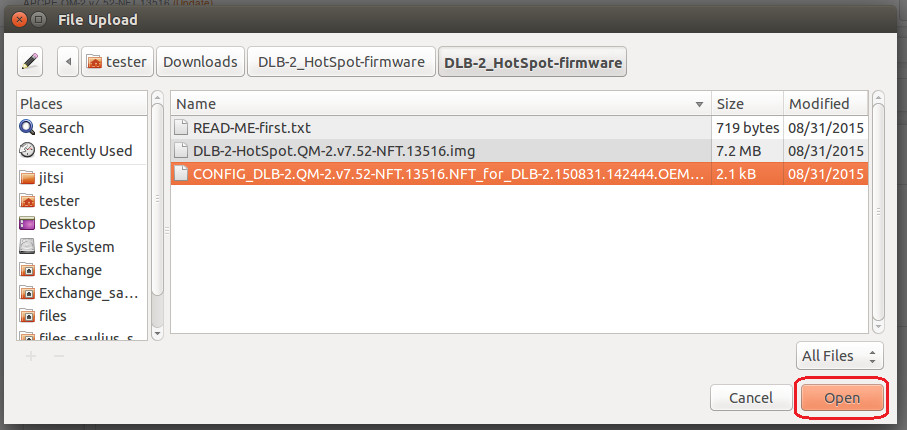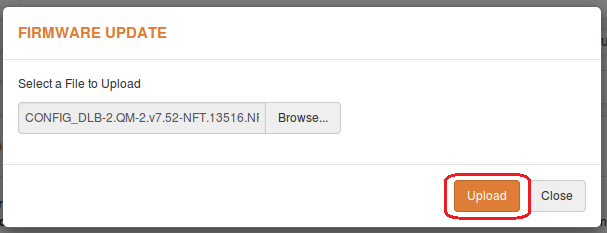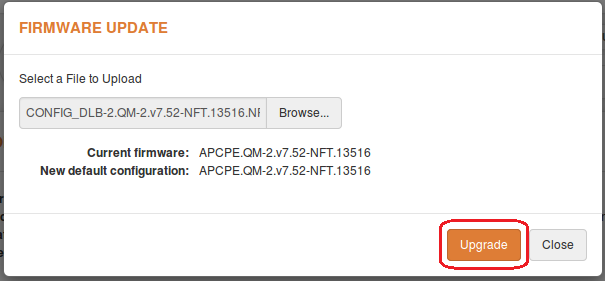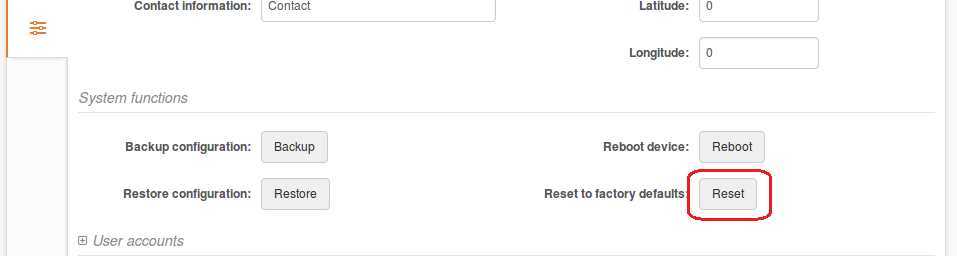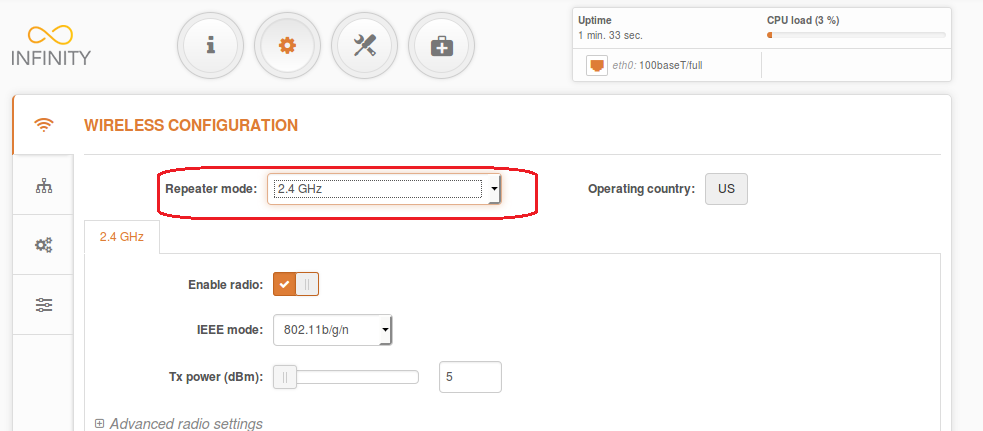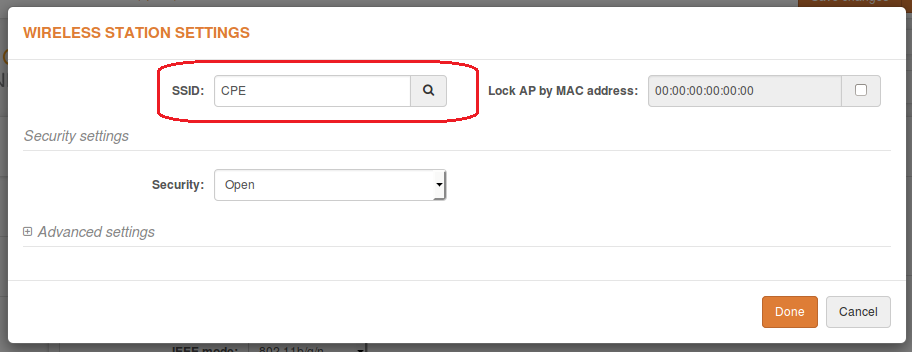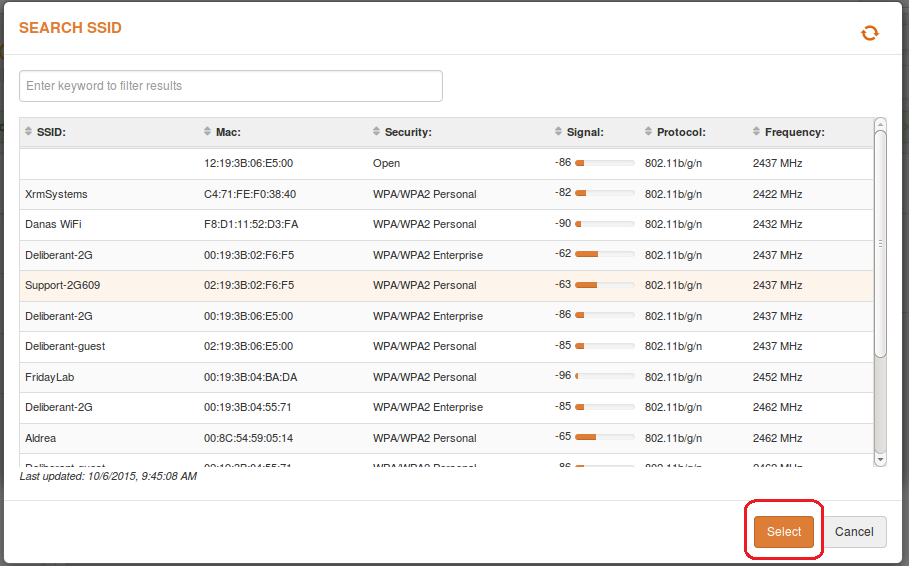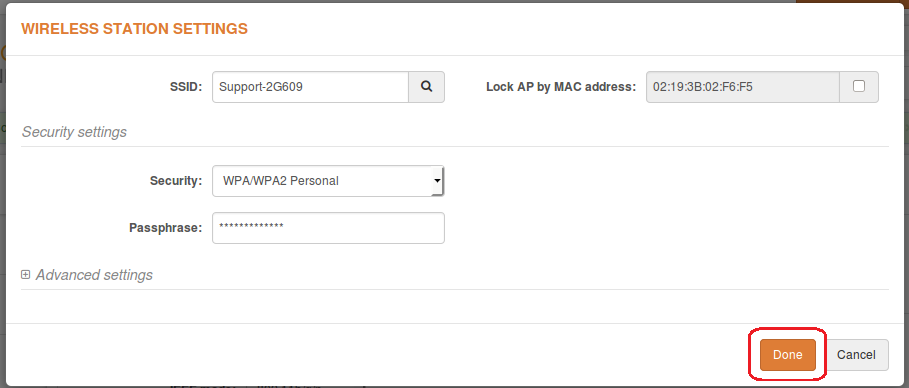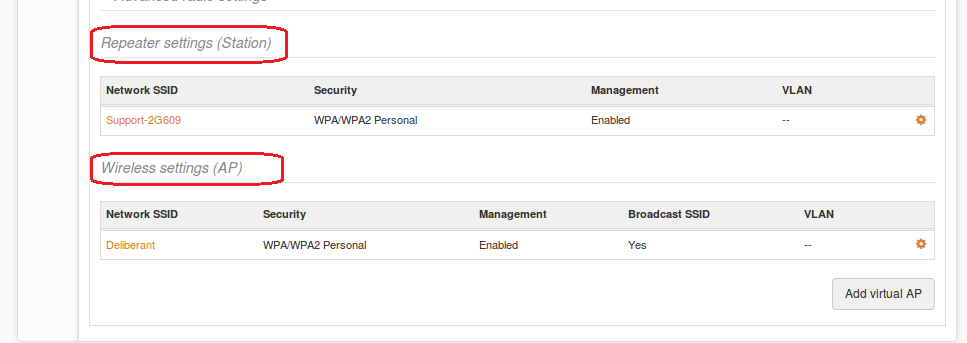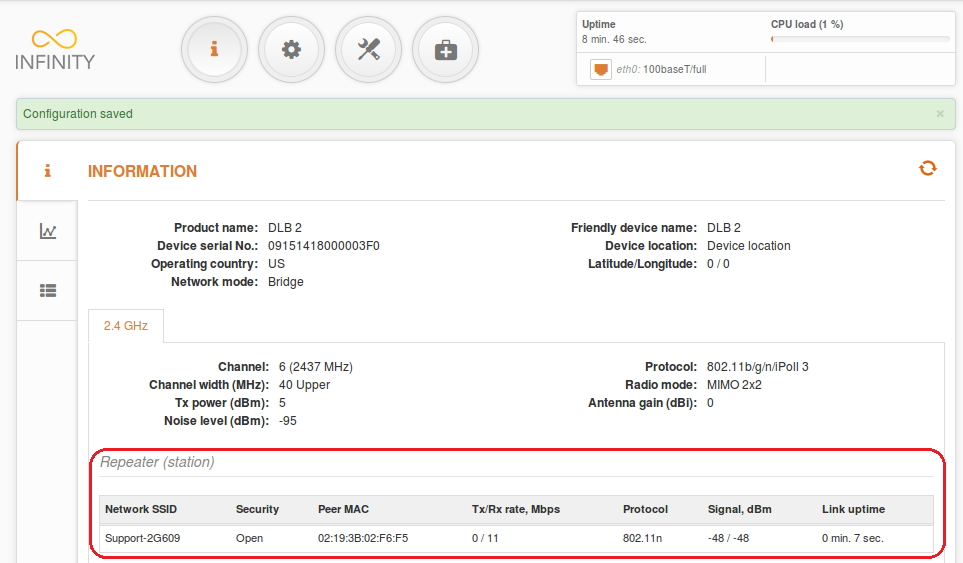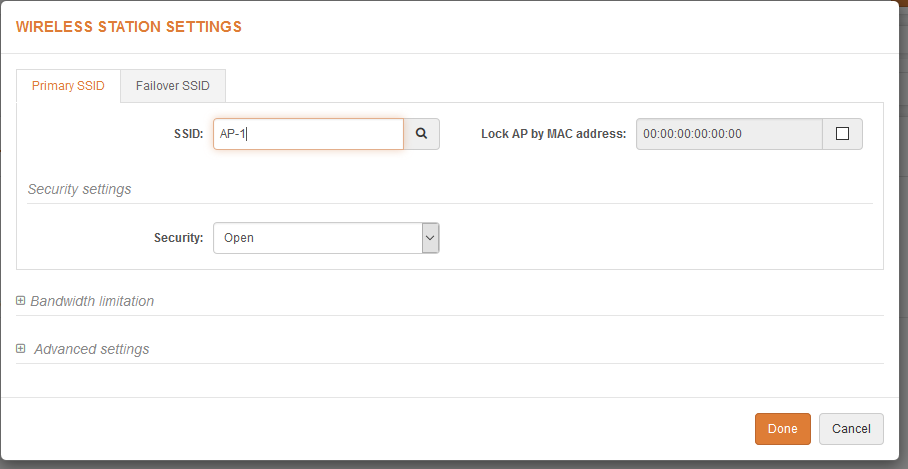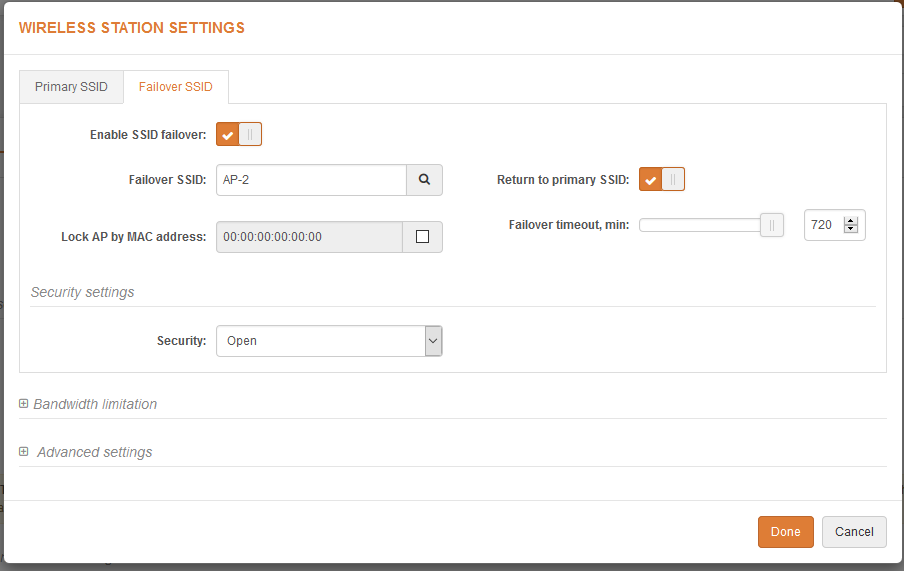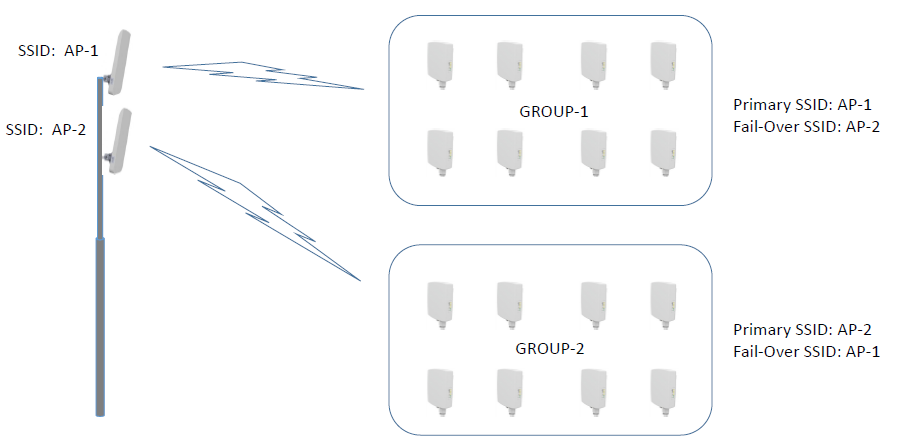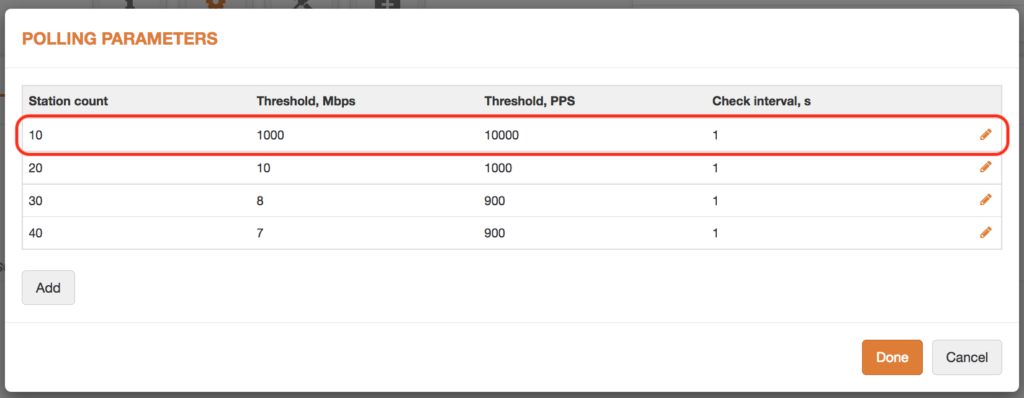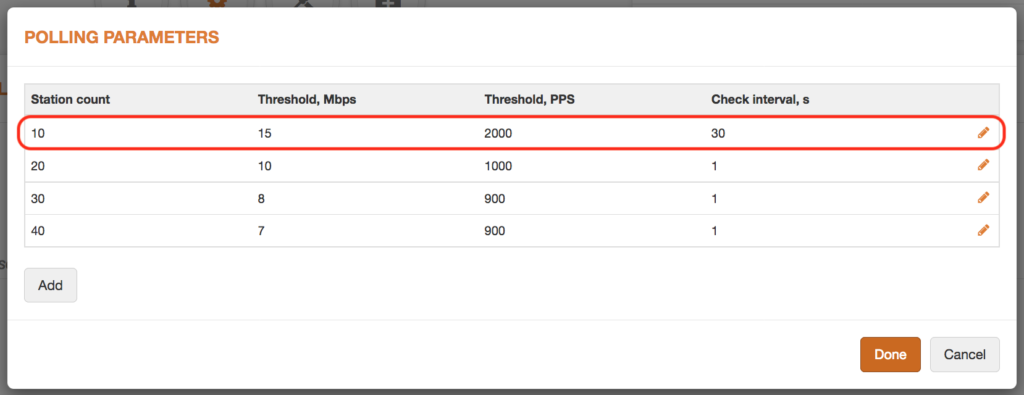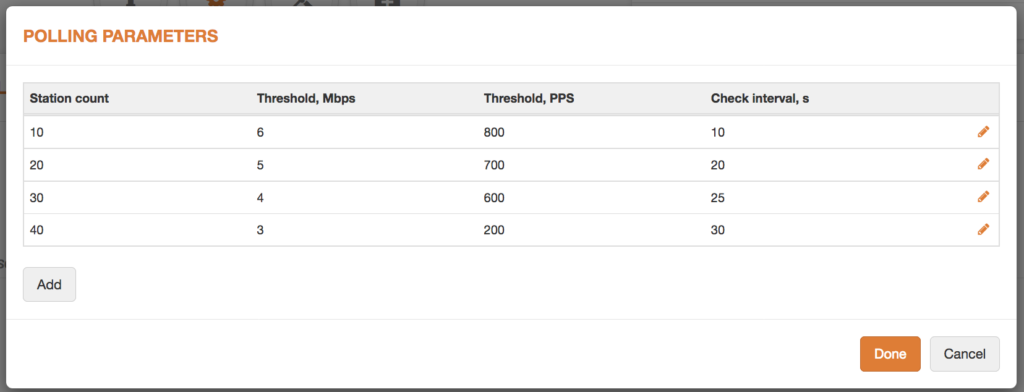Perform the following steps to create a simple Point-to-Point link between Access Point iPoll 2 and Station (WDS/iPoll 2):
Step 1. Access Point iPoll 2 Configuration. Change the device’s default IP address (can be static or dynamic) and enable IP alias (secondary IP), if necessary:
Step 2. Configure the wireless settings for Access Point iPoll 2:
- set Wireless mode to Access Point (iPoll 2);
- set Channel to Auto;
- set the SSID;
- enable Security for secure traffic on link.
Step 3. Station iPoll 2 Configuration. Change the device’s default IP address (can be static or dynamic) and enable IP alias (secondary IP), if necessary:
Step 4. Configure the wireless settings for Station iPoll:
- set Wireless mode to Station (WDS/iPoll 2).
All other settings should be left as their default values.
- set the SSID or use Scan to find iPoll 2 Access Points automatically;
- enable Security for secure traffic on link.
All other settings should be left as their default values.
Step 5. It is highly recommended to change the default administrator’s password for each unit:
Access Point iPoll 2’s status page should indicate that one peer (Station iPoll 2) is connected and should provide information about the connection as follows:
Detailed information about the connected peers is found in the Status > Wireless page.
Station iPoll 2’s status should show up as Connected and there should be progress bars indicating the quality of the connection: